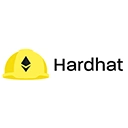The Hardhat console is a powerful interactive environment that allows developers to test and debug their smart contracts directly. It provides a way to execute JavaScript code in the context of your Hardhat project, enabling you to interact with deployed contracts and inspect their state in real-time. This guide will walk you through how to use the Hardhat console effectively for testing and debugging.
1. Starting the Hardhat Console
To use the Hardhat console, you first need to have your Hardhat project set up and running. You can start the Hardhat Network by executing the following command in your terminal:
npx hardhat nodeThis command will start a local Ethereum network, and you will see output indicating that the network is running along with several accounts and their private keys.
1.1. Connecting to the Hardhat Console
In a new terminal window, you can connect to the Hardhat console by running:
npx hardhat console --network localhostOnce connected, you will have access to a JavaScript environment where you can execute commands and interact with your smart contracts.
2. Interacting with Deployed Contracts
To interact with your deployed contracts, you need to obtain a reference to the contract factory and then attach it to the deployed contract's address. Here’s how you can do that:
2.1. Deploying a Sample Contract
For demonstration, let’s assume you have a simple ERC20 token contract called MyToken. Here’s an example of how to deploy it:
// SPDX-License-Identifier: MIT
pragma solidity ^0.8.0;
contract MyToken {
string public name = "MyToken";
mapping(address => uint256) public balances;
function mint(address to, uint256 amount) public {
balances[to] += amount;
}
function balanceOf(address account) public view returns (uint256) {
return balances[account];
}
}You can deploy this contract using a script, for example, in scripts/deploy.js:
async function main() {
const MyToken = await ethers.getContractFactory("MyToken");
const myToken = await MyToken.deploy();
await myToken.deployed();
console.log("MyToken deployed to:", myToken.address);
}
main()
.then(() => process.exit(0))
.catch((error) => {
console.error(error);
process.exit(1);
});Run this script with:
npx hardhat run scripts/deploy.js --network localhost2.2. Interacting in the Console
After deploying, you can now interact with your contract in the Hardhat console:
const MyToken = await ethers.getContractFactory("MyToken");
const myToken = await MyToken.attach("YOUR_DEPLOYED_CONTRACT_ADDRESS"); // Replace with the actual address
// Mint tokens
await myToken.mint("ADDRESS_TO_RECEIVE_TOKENS", 100);
console.log("Minted 100 tokens to ADDRESS_TO_RECEIVE_TOKENS");
// Check balance
const balance = await myToken.balanceOf("ADDRESS_TO_RECEIVE_TOKENS");
console.log(`Balance: ${balance.toString()}`);
In this example:
- You obtain a reference to the
MyTokencontract usingethers.getContractFactory. - You attach the contract instance to the deployed address.
- You call the
mintfunction to mint tokens to a specific address. - You check the balance of the address to verify the minting operation.
3. Debugging Transactions
The Hardhat console is also useful for debugging transactions. You can inspect the state of your contract before and after executing functions to ensure they behave as expected.
3.1. Inspecting State Before and After
Before executing a transaction, you can log the current state:
const initialBalance = await myToken.balanceOf("ADDRESS_TO_RECEIVE_TOKENS");
console.log(`Initial Balance: ${initialBalance.toString()}`);
// Mint tokens
await myToken.mint("ADDRESS_TO_RECEIVE_TOKENS", 100);
// Inspect <p>the state after the transaction:</p>
const finalBalance = await myToken.balanceOf("ADDRESS_TO_RECEIVE_TOKENS");
console.log(`Final Balance: ${finalBalance.toString()}`);
This allows you to verify that the state changes as expected after executing a function, which is crucial for debugging any issues that may arise during contract interactions.
4. Conclusion
The Hardhat console is an invaluable tool for developers working with Ethereum smart contracts. It provides a flexible environment for testing and debugging, allowing you to interact with your contracts, inspect their state, and ensure that they function correctly. By following the steps outlined in this guide, you can effectively utilize the Hardhat console to enhance your development workflow.