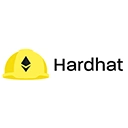The Hardhat config file, typically named hardhat.config.js or hardhat.config.ts (for TypeScript), is a central configuration file that defines the settings and parameters for your Hardhat project. This file allows you to customize various aspects of the Hardhat environment, such as networks, compiler settings, plugins, and more. Below are the key components and functionalities of the Hardhat config file:
1. Basic Structure
The basic structure of a Hardhat config file is a JavaScript module that exports an object. Here’s a simple example of a hardhat.config.js file:
require("@nomiclabs/hardhat-waffle");
module.exports = {
solidity: "0.8.0",
};In this example, the config file imports the Waffle plugin and specifies the Solidity version to be used for compiling smart contracts.
2. Specifying Compiler Settings
You can specify the Solidity compiler version and settings in the config file. You can also configure multiple compiler versions if your project uses contracts written in different versions of Solidity:
module.exports = {
solidity: {
version: "0.8.0",
settings: {
optimizer: {
enabled: true,
runs: 200,
},
},
},
};3. Network Configuration
The config file allows you to define various networks for deploying your contracts, such as local, testnets (like Rinkeby, Ropsten), or mainnet. Each network can have different settings, such as the URL of the network and the accounts to use:
module.exports = {
solidity: "0.8.0",
networks: {
rinkeby: {
url: "https://rinkeby.infura.io/v3/YOUR_INFURA_PROJECT_ID",
accounts: ["0xYOUR_PRIVATE_KEY"],
},
mainnet: {
url: "https://mainnet.infura.io/v3/YOUR_INFURA_PROJECT_ID",
accounts: ["0xYOUR_PRIVATE_KEY"],
},
},
};Replace YOUR_INFURA_PROJECT_ID and YOUR_PRIVATE_KEY with your actual Infura project ID and Ethereum account private key.
4. Plugins Configuration
If you are using plugins, you can configure them directly in the config file. For example, if you are using the hardhat-etherscan plugin for contract verification, you can add your Etherscan API key:
module.exports = {
solidity: "0.8.0",
etherscan: {
apiKey: "YOUR_ETHERSCAN_API_KEY",
},
};This configuration allows you to easily verify your contracts on Etherscan after deployment.
5. Custom Tasks
You can also define custom tasks in your Hardhat config file. This allows you to create reusable scripts that can be executed from the command line. Here’s an example of defining a simple task:
task("hello", "Prints 'Hello, Hardhat!'")
.setAction(() => {
console.log("Hello, Hardhat!");
});
module.exports = {}; // Export the moduleYou can run this task using the command:
npx hardhat hello6. Using Environment Variables
For security reasons, it is a good practice to use environment variables for sensitive information like private keys and API keys. You can use the dotenv package to load environment variables from a .env file:
require("dotenv").config();
module.exports = {
solidity: "0.8.0",
networks: {
rinkeby: {
url: process.env.INFURA_URL,
accounts: [process.env.PRIVATE_KEY],
},
},
};In this example, you would create a .env file in your project root with the following content:
INFURA_URL=https://rinkeby.infura.io/v3/YOUR_INFURA_PROJECT_ID
PRIVATE_KEY=0xYOUR_PRIVATE_KEYConclusion
The Hardhat config file is a powerful tool that allows developers to customize their development environment according to their project needs. By defining compiler settings, network configurations, plugin options, and custom tasks, you can streamline your smart contract development process and enhance productivity. Understanding how to effectively use the Hardhat config file is essential for any developer working with the Hardhat framework.