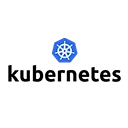A canary deployment is a technique used to reduce the risk of introducing a new version of an application by gradually rolling out the change to a small subset of users before making it available to the entire user base. This approach allows you to monitor the new version for issues and ensure that it performs as expected. In Kubernetes, canary deployments can be implemented using various strategies, including using Deployments, Services, and Ingress resources. This guide will explain how to perform canary deployments in Kubernetes with sample code.
Key Concepts of Canary Deployments
- Traffic Splitting: Directing a portion of the traffic to the new version while the majority continues to use the stable version.
- Monitoring: Observing the performance and behavior of the new version to identify any issues before full rollout.
- Rollback: Quickly reverting to the previous version if problems are detected with the new version.
Implementing a Canary Deployment
Below are the steps to implement a canary deployment in Kubernetes using a Deployment and a Service.
1. Create the Initial Deployment
Start by creating the initial deployment for your application. For example, let's create a deployment for a web application called my-app:
apiVersion: apps/v1
kind: Deployment
metadata:
name: my-app
spec:
replicas: 3
selector:
matchLabels:
app: my-app
version: stable
template:
metadata:
labels:
app: my-app
version: stable
spec:
containers:
- name: my-app
image: my-app:1.0
ports:
- containerPort: 80
2. Expose the Deployment with a Service
Create a Service to expose your application. This Service will route traffic to the pods based on their labels:
apiVersion: v1
kind: Service
metadata:
name: my-app
spec:
selector:
app: my-app
ports:
- port: 80
targetPort: 80
type: ClusterIP
3. Create the Canary Deployment
Now, create a new deployment for the canary version of your application. This deployment will have a different version label:
apiVersion: apps/v1
kind: Deployment
metadata:
name: my-app-canary
spec:
replicas: 1
selector:
matchLabels:
app: my-app
version: canary
template:
metadata:
labels:
app: my-app
version: canary
spec:
containers:
- name: my-app
image: my-app:1.1 # New version
ports:
- containerPort: 80
4. Update the Service to Route Traffic
To implement traffic splitting, you can update the Service to route a portion of the traffic to the canary deployment. One way to achieve this is by using a Service Mesh like Istio or by manually adjusting the number of replicas in the canary deployment. For simplicity, we will use a manual approach:
# Scale the stable deployment down to 2 replicas
kubectl scale deployment my-app --replicas=2
# Scale the canary deployment up to 1 replica
kubectl scale deployment my-app-canary --replicas=1
5. Monitor the Canary Deployment
After deploying the canary version, monitor its performance and behavior. You can use tools like Prometheus and Grafana to collect metrics and logs. Check for errors, response times, and other key performance indicators.
6. Rollback if Necessary
If you encounter issues with the canary deployment, you can quickly roll back to the stable version by scaling the deployments back to their original states:
# Scale the stable deployment back to 3 replicas
kubectl scale deployment my-app --replicas=3
# Remove the canary deployment
kubectl delete deployment my-app-canary
Conclusion
Canary deployments in Kubernetes provide a robust strategy for minimizing risk when introducing new application versions. By gradually rolling out changes and monitoring their impact, you can ensure a smoother transition and maintain application stability. This method not only enhances user experience but also allows for quick rollbacks in case of unforeseen issues.