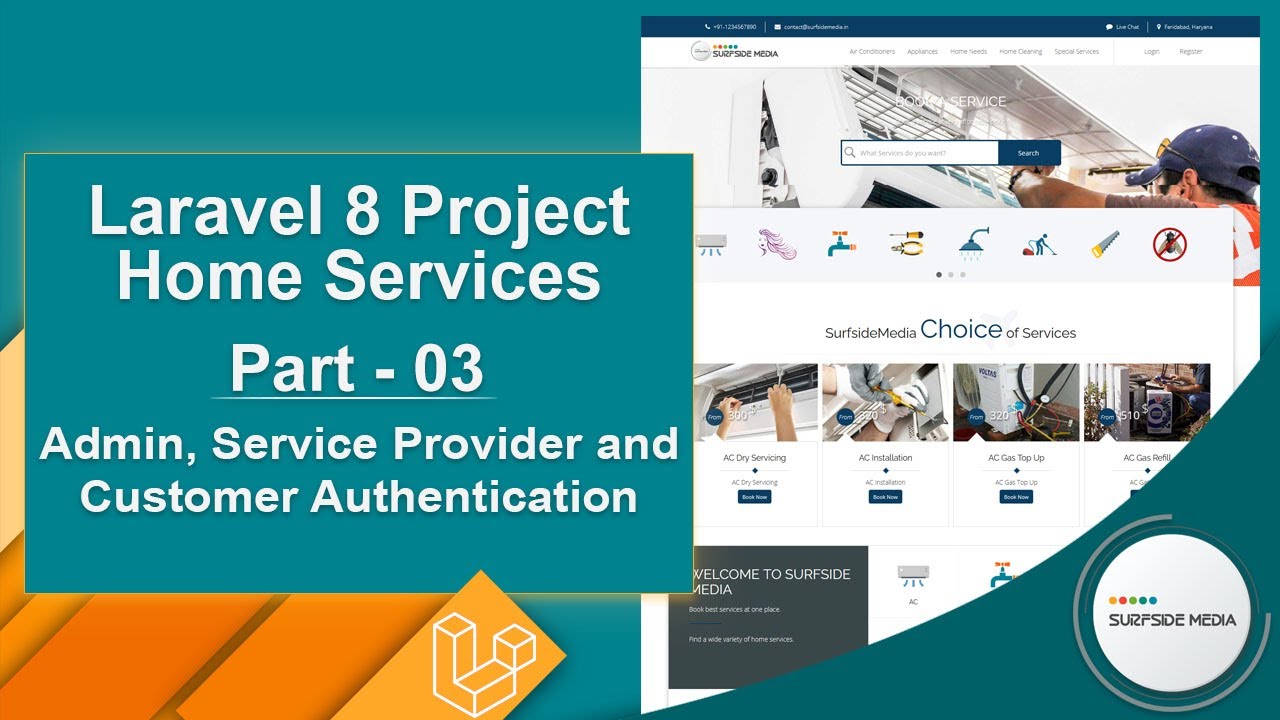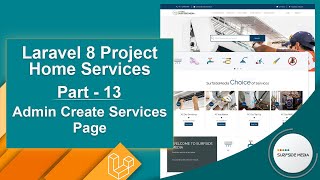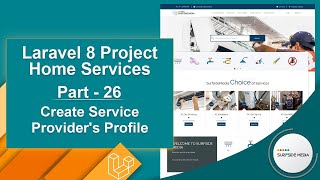Laravel 8 Project Home Services- Admin, Service Provider and CustomerAuthentication In this video we are going to learn about Creating Admin, ServiceProvider and Customer Authentication So lets see how can we createAuthentication so first of all lets install the Jetstream package Switch thatcommand prompt and execute the command
composer require laravel/Jetstream
php artisan jetstream:install livewire
public function up()
{
Schema::create('users', function (Blueprint $table) {
$table->id();
$table->string('name');
$table->string('email')->unique();
$table->timestamp('email_verified_at')->nullable();
$table->string('password');
$table->rememberToken();
$table->foreignId('current_team_id')->nullable();
$table->string('profile_photo_path', 2048)->nullable();
$table->string('utype')->default('CST')->comment('ADM for Admin, SVP for Service Provider and CST for Customer');
$table->timestamps();
});
}
php artisan migrate
php artisan serve
@if(Route::has('login'))
@auth
@if(Auth::user()->utype==='ADM')
<li class="login-form"> <a href="#" title="Register">My Account (Admin)</a>
<ul class="drop-down one-column hover-fade">
<li><a href="{{route('admin.dashboard')}}">Dasboard</a></li>
<li><a href="{{route('logout')}}" onclick="event.preventDefault(); document.getElementById('logout-form').submit();">Logout</a></li>
</ul>
</li>
@elseif(Auth::user()->utype==='SVP')
<li class="login-form"> <a href="#" title="Register">My Account (S Provider)</a>
<ul class="drop-down one-column hover-fade">
<li><a href="{{route('sprovider.dashboard')}}">Dasboard</a></li>
<li><a href="{{route('logout')}}" onclick="event.preventDefault(); document.getElementById('logout-form').submit();">Logout</a></li>
</ul>
</li>
@else
<li class="login-form"> <a href="#" title="Register">My Account (Customer)</a>
<ul class="drop-down one-column hover-fade">
<li><a href="{{route('customer.dashboard')}}">Dasboard</a></li>
<li><a href="{{route('logout')}}" onclick="event.preventDefault(); document.getElementById('logout-form').submit();">Logout</a></li>
</ul>
</li>
@endif
<form id="logout-form" method="POST" action="{{route('logout')}}" style="display: none">
@csrf
</form>
@else
<li class="login-form"> <a href="{{route('register')}}" title="Register">Register</a></li>
<li class="login-form"> <a href="{{route('login')}}" title="Login">Login</a></li>
@endif
@endif
Php artisan make:middleware AuthAdmin
Php artisan make:middleware AuthSprovider
public function handle(Request $request, Closure $next)
{
if(Auth::user()->utype === 'ADM')
{
return $next($request);
}
else
{
session()->flush();
return redirect()->route('login');
}
}
public function handle(Request $request, Closure $next)
{
if(Auth::user()->utype === 'SVP')
{
return $next($request);
}
else
{
session()->flush();
return redirect()->route('login');
}
}
protected $routeMiddleware = [
'authadmin' => \App\Http\Middleware\AuthAdmin::class,
'authsprovider' => \App\Http\Middleware\AuthSprovider::class,
'auth' => \App\Http\Middleware\Authenticate::class,
'auth.basic' => \Illuminate\Auth\Middleware\AuthenticateWithBasicAuth::class,
'cache.headers' => \Illuminate\Http\Middleware\SetCacheHeaders::class,
'can' => \Illuminate\Auth\Middleware\Authorize::class,
'guest' => \App\Http\Middleware\RedirectIfAuthenticated::class,
'password.confirm' => \Illuminate\Auth\Middleware\RequirePassword::class,
'signed' => \Illuminate\Routing\Middleware\ValidateSignature::class,
'throttle' => \Illuminate\Routing\Middleware\ThrottleRequests::class,
'verified' => \Illuminate\Auth\Middleware\EnsureEmailIsVerified::class,
];
public const HOME = '/';
Php artisan make:livewire Admin/AdminDashboardComponent
Php artisan make:livewire Sprovider/SproviderDashboardComponent
Php artisan make:livewire Customer/CustomerDashboardComponent
class AdminDashboardComponent extends Component
{
public function render()
{
return view('livewire.admin.admin-dashboard-component')->layout('layouts.base');
}
}
class SproviderDashboardComponent extends Component
{
public function render()
{
return view('livewire.sprovider.sprovider-dashboard-component')->layout('layouts.base');
}
}
class CustomerDashboardComponent extends Component
{
public function render()
{
return view('livewire.customer.customer-dashboard-component')->layout('layouts.base');
}
}
<div>
<h1>Admin Dashboard</h1>
</div>
<div>
<h1>Service Provider Dashboard</h1>
</div>
<div>
<h1>Customer Dashboard</h1>
</div>
<?php
use App\Http\Livewire\Admin\AdminDashboardComponent;
use App\Http\Livewire\Customer\CustomerDashboardComponent;
use App\Http\Livewire\HomeComponent;
use App\Http\Livewire\Sprovider\SproviderDashboardComponent;
use Illuminate\Support\Facades\Route;
/*
|--------------------------------------------------------------------------
| Web Routes
|--------------------------------------------------------------------------
|
| Here is where you can register web routes for your application. These
| routes are loaded by the RouteServiceProvider within a group which
| contains the "web" middleware group. Now create something great!
|
*/
// Route::get('/', function () {
// return view('welcome');
// });
Route::get('/',HomeComponent::class)->name('home');
//For Customer
Route::middleware(['auth:sanctum', 'verified'])->group(function(){
Route::get('/customer/dashboard',CustomerDashboardComponent::class)->name('customer.dashboard');
});
//For Service Provider
Route::middleware(['auth:sanctum', 'verified','authsprovider'])->group(function(){
Route::get('/sprovider/dashboard',SproviderDashboardComponent::class)->name('sprovider.dashboard');
});
//For Admin
Route::middleware(['auth:sanctum', 'verified','authadmin'])->group(function(){
Route::get('/admin/dashboard',AdminDashboardComponent::class)->name('admin.dashboard');
});