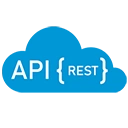Creating a new ASP.NET Web API project is a straightforward process, especially with the help of Visual Studio. Below are the detailed steps to set up a new ASP.NET Web API project, along with sample code to get you started.
Step 1: Install Visual Studio
Ensure that you have Visual Studio installed on your machine. You can download the Community edition for free from the official Microsoft website. During installation, make sure to include the ".NET desktop development" and "ASP.NET and web development" workloads.
Step 2: Create a New Project
- Open Visual Studio.
- Click on File > New > Project.
- In the "Create a new project" dialog, search for "ASP.NET Web Application" and select it.
- Click Next.
Step 3: Configure Your Project
- Enter a name for your project (e.g., "MyWebApi").
- Select a location to save your project.
- Click Create.
Step 4: Select Project Template
In the "Create a new ASP.NET Web Application" dialog, select the API template. This template is specifically designed for building Web API applications.
You can also choose to enable Authentication if needed, but for a simple API, you can leave it as "No Authentication."
Click Create to generate the project.
Step 5: Explore the Project Structure
Once the project is created, you will see a solution explorer with the following key folders and files:
- Controllers: This folder contains the API controllers where you define your endpoints.
- Models: This folder is typically used to define the data models for your application.
- WebApiConfig.cs: This file is used to configure the Web API routes.
Step 6: Create a Sample Controller
To create a simple API, you can add a new controller. Right-click on the Controllers folder, select Add > Controller, and choose API Controller - Empty. Name it ProductsController.
using System.Collections.Generic;
using System.Web.Http;
public class ProductsController : ApiController
{
private static List<Product> products = new List<Product>
{
new Product { Id = 1, Name = "Product 1", Price = 10.0M },
new Product { Id = 2, Name = "Product 2", Price = 20.0M }
};
// GET api/products
public IEnumerable<Product> Get()
{
return products; // Return the list of products
}
// GET api/products/1
public IHttpActionResult Get(int id)
{
var product = products.FirstOrDefault(p => p.Id == id);
if (product == null)
{
return NotFound(); // Return 404 if not found
}
return Ok(product); // Return the product
}
}
public class Product
{
public int Id { get; set; }
public string Name { get; set; }
public decimal Price { get; set; }
}
Step 7: Configure Web API Routes
Open the WebApiConfig.cs file located in the App_Start folder. Ensure that the default route is configured as follows:
public static class WebApiConfig
{
public static void Register(HttpConfiguration config)
{
// Web API routes
config.MapHttpAttributeRoutes();
config.Routes.MapHttpRoute(
name: "DefaultApi",
routeTemplate: "api/{controller}/{id}",
defaults: new { id = RouteParameter.Optional }
);
}
}
Step 8: Run Your Application
Press F5 or click on the Start button in Visual Studio to run your application. This will launch the built-in web server and open your default web browser.
You can test your API endpoints using a tool like Postman or directly in the browser by navigating to http://localhost:port/api/products to see the list of products.
Conclusion
Creating a new ASP.NET Web API project is a simple process that allows you to set up a robust API quickly. By following the steps outlined above, you can create a basic Web API and start building your application. With the flexibility of ASP.NET Web API, you can easily expand your project to include more complex features and functionalities as needed.