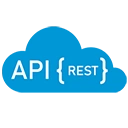Logging is an essential aspect of any application, including ASP.NET Web API applications. It helps you track the application's behavior, diagnose issues, and monitor performance. In this guide, we will explore how to implement logging in ASP.NET Web API using various logging frameworks, with a focus on the built-in logging capabilities of ASP.NET Core and popular third-party libraries like Serilog and NLog.
1. Using Built-in Logging in ASP.NET Core
ASP.NET Core provides a built-in logging framework that is easy to use and integrates well with various logging providers. You can log messages at different levels, such as Information, Warning, Error, and Critical.
Step 1: Configure Logging in Startup
In the Startup.cs file, you can configure logging services in the ConfigureServices method. By default, ASP.NET Core logs to the console and debug output.
public class Startup
{
public void ConfigureServices(IServiceCollection services)
{
services.AddControllers();
// Additional service configurations...
}
public void Configure(IApplicationBuilder app, IWebHostEnvironment env, ILogger<Startup> logger)
{
// Log application startup
logger.LogInformation("Application is starting...");
app.UseRouting();
app.UseEndpoints(endpoints =>
{
endpoints.MapControllers();
});
}
}
Step 2: Injecting the Logger into Controllers
You can inject the ILogger interface into your controllers to log messages. Here’s an example of how to use logging in a controller:
using Microsoft.AspNetCore.Mvc;
using Microsoft.Extensions.Logging;
[Route("api/[controller]")]
[ApiController]
public class ProductsController : ControllerBase
{
private readonly ILogger<ProductsController> _logger;
public ProductsController(ILogger<ProductsController> logger)
{
_logger = logger;
}
[HttpGet]
public IActionResult Get()
{
_logger.LogInformation("Fetching all products.");
// Logic to retrieve products
return Ok(new List<string> { "Product1", "Product2" });
}
}
2. Using Serilog for Advanced Logging
Serilog is a popular logging library that provides structured logging capabilities. It allows you to log to various sinks, such as files, databases, and cloud services.
Step 1: Install Serilog Packages
You can install Serilog and its necessary packages via NuGet. For example, to log to a file, you can install the following packages:
Install-Package Serilog
Install-Package Serilog.Extensions.Logging
Install-Package Serilog.Sinks.File
Step 2: Configure Serilog in Startup
In the Program.cs file, configure Serilog as the logging provider:
using Serilog;
public class Program
{
public static void Main(string[] args)
{
Log.Logger = new LoggerConfiguration()
.MinimumLevel.Debug()
.WriteTo.Console()
.WriteTo.File("logs/log-.txt", rollingInterval: RollingInterval.Day)
.CreateLogger();
try
{
Log.Information("Starting up the application...");
CreateHostBuilder(args).Build().Run();
}
catch (Exception ex)
{
Log.Fatal(ex, "Application start-up failed");
}
finally
{
Log.CloseAndFlush();
}
}
public static IHostBuilder CreateHostBuilder(string[] args) =>
Host.CreateDefaultBuilder(args)
.UseSerilog() // Use Serilog for logging
.ConfigureWebHostDefaults(webBuilder =>
{
webBuilder.UseStartup<Startup>();
});
}
Step 3: Using Serilog in Controllers
You can use Serilog in your controllers in a similar way to the built-in logging:
using Microsoft.AspNetCore.Mvc;
using Serilog;
[Route("api/[controller]")]
[ApiController]
public class ProductsController : ControllerBase
{
[HttpGet]
public IActionResult Get()
{
Log.Information("Fetching all products using Serilog.");
// Logic to retrieve products
return Ok(new List<string> { "Product1", "Product2" });
}
}
3. Using NLog for Flexible Logging
NLog is another popular logging framework that provides a wide range of features and flexibility. It supports various targets, including files, databases, and email.
Step 1: Install NLog Packages
You can install NLog and its necessary packages via NuGet. For example, to log to a file, you can install the following packages:
Install-Package NLog
Install-Package NLog.Web.AspNetCore
Step 2: Configure NLog in Startup
In the Program.cs file, configure NLog as the logging provider:
using NLog;
using NLog.Web;
public class Program
{
public static void Main(string[] args)
{
var logger = NLogBuilder.ConfigureNLog("nlog.config").GetCurrentClassLogger();
try
{
logger.Debug("init main");
CreateHostBuilder(args).Build().Run();
}
catch (Exception ex)
{
logger.Error(ex, "Application stopped because of an exception");
throw;
}
finally
{
NLog.LogManager.Shutdown();
}
}
public static IHostBuilder CreateHostBuilder(string[] args) =>
Host.CreateDefaultBuilder(args)
.UseNLog() // Use NLog for logging
.ConfigureWebHostDefaults(webBuilder =>
{
webBuilder.UseStartup<Startup>();
});
}
Step 3: Using NLog in Controllers
You can use NLog in your controllers by injecting the logger:
using Microsoft.AspNetCore.Mvc;
using NLog;
[Route("api/[controller]")]
[ApiController]
public class ProductsController : ControllerBase
{
private static readonly Logger Logger = LogManager.GetCurrentClassLogger();
[HttpGet]
public IActionResult Get()
{
Logger.Info("Fetching all products using NLog.");
// Logic to retrieve products
return Ok(new List<string> { "Product1", "Product2" });
}
}
Conclusion
Implementing logging in ASP.NET Web API is crucial for monitoring and diagnosing application behavior. Whether you choose the built-in logging framework, Serilog, or NLog, each option provides powerful capabilities to log messages effectively. By integrating logging into your application, you can gain valuable insights and improve the overall quality of your software.