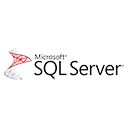Reset Identity Seed in SQL Server
In SQL Server, an identity column is a column that automatically generates a unique numeric value for each row inserted into a table. The identity seed is the starting value for this auto-generated sequence. Sometimes, you may need to reset the identity seed to a specific value or to its default value. This can be done using the `DBCC CHECKIDENT` command.
Syntax
The basic syntax for resetting the identity seed is:
DBCC CHECKIDENT ('table_name', RESEED, new_seed_value); Where:
- `table_name` is the name of the table that contains the identity column.
- `new_seed_value` is the new seed value you want to set.
Example 1: Reset Identity Seed to a Specific Value
Let's say we have a table called `Employees` with an identity column `EmployeeID`, and we want to reset the identity seed to 100:
DBCC CHECKIDENT ('Employees', RESEED, 100); After executing this command, the `EmployeeID` column will start generating values from 100 for new inserts.
Example 2: Reset Identity Seed to its Default Value
If you want to reset the identity seed to its default value, you can use the `RESEED` option without specifying a new seed value:
DBCC CHECKIDENT ('Employees', RESEED); This will reset the identity seed to its default value, which is usually 1.
Example 3: Reset Identity Seed after Deleting Records
Sometimes, you may want to reset the identity seed after deleting records from a table. In this case, you can use the `TRUNCATE TABLE` command, which not only deletes all records but also resets the identity seed:
TRUNCATE TABLE Employees; This method is more efficient than deleting records and then resetting the identity seed, but it requires more permissions and can only be used on tables without foreign key constraints.
Important Notes
Before resetting the identity seed, make sure to:
- Take a backup of the database to ensure data safety.
- Verify that you have the necessary permissions to execute the `DBCC CHECKIDENT` command.
- Test the identity column to ensure it is reset correctly.