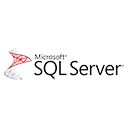Restore Database in SQL Server
In SQL Server, restoring a database involves recovering a database from a backup file. This can be useful in scenarios such as data loss, corruption, or migration to a new server. In this article, we will explore the steps to restore a database in SQL Server.
Restore Database from a Backup File
To restore a database from a backup file, you can use the `RESTORE` command in SQL Server Management Studio (SSMS) or Transact-SQL (T-SQL). The basic syntax for restoring a database is:
RESTORE DATABASE database_name FROM DISK = 'backup_file_path' WITH REPLACE; Where:
- `database_name` is the name of the database you want to restore.
- `backup_file_path` is the path to the backup file (.bak) you want to restore from.
- `WITH REPLACE` option is used to overwrite the existing database with the restored database.
Example 1: Restore Database from a Backup File
Let's say we want to restore a database called `MyDatabase` from a backup file located at `C:\Backups\MyDatabase.bak`:
RESTORE DATABASE MyDatabase FROM DISK = 'C:\Backups\MyDatabase.bak' WITH REPLACE; After executing this command, the `MyDatabase` database will be restored from the backup file.
Example 2: Restore Database with Move Option
Sometimes, you may want to restore a database to a different location or with a different file name. In this case, you can use the `MOVE` option to specify the new file location:
RESTORE DATABASE MyDatabase FROM DISK = 'C:\Backups\MyDatabase.bak' WITH REPLACE, MOVE 'MyDatabase_Data' TO 'C:\NewLocation\MyDatabase_Data.mdf', MOVE 'MyDatabase_Log' TO 'C:\NewLocation\MyDatabase_Log.ldf'; In this example, we are restoring the `MyDatabase` database to a new location `C:\NewLocation` with new file names `MyDatabase_Data.mdf` and `MyDatabase_Log.ldf`.
Example 3: Restore Database with NORECOVERY Option
If you want to restore a database and then apply additional transaction logs, you can use the `NORECOVERY` option:
RESTORE DATABASE MyDatabase FROM DISK = 'C:\Backups\MyDatabase.bak' WITH NORECOVERY; This will restore the database but leave it in a recovering state, allowing you to apply additional transaction logs.
Important Notes
Before restoring a database, make sure to:
- Take a backup of the existing database to ensure data safety.
- Verify that you have the necessary permissions to restore a database.
- Test the restored database to ensure it is functioning correctly.