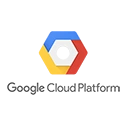The Google Cloud SDK is a powerful command-line tool for interacting with Google Cloud Platform (GCP) services. In this quick start guide, we'll walk you through the basics of installing the SDK and using it to manage your GCP resources.
Step 1: Install the Google Cloud SDK
Before you can start using the SDK, you need to install it on your local machine. Follow these steps:
- Visit the Google Cloud SDK website to download the installer for your platform.
- Run the installer and follow the on-screen instructions to complete the installation.
- After installation, open a new terminal or command prompt to start using the SDK.
Step 2: Authenticate with Google Cloud
To interact with your GCP resources, you need to authenticate your Google Cloud account. Use the following command:
gcloud auth login
Follow the prompts to sign in and grant necessary permissions.
Step 3: Set Your Project
If you have multiple projects, set your active project using:
gcloud config set project YOUR_PROJECT_ID
Step 4: Use gcloud Commands
Now you can use various gcloud commands to manage your GCP resources. For example:
- Check available regions:
gcloud compute regions list
gcloud compute instances create my-vm --image-family debian-9 --image-project debian-cloud --zone us-central1-a
Sample Code: List GCP Compute Engine Instances using Python
Here's a Python script that lists Compute Engine instances using the Google Cloud SDK:
# Import the Google Cloud Python client library
from google.cloud import compute
# Create a client
client = compute.Client()
# List instances
instances = list(client.instances('YOUR_PROJECT_ID', 'us-central1-a'))
# Print instance names
for instance in instances:
print(f'Instance Name: {instance.name}')
Conclusion
The Google Cloud SDK is a versatile tool for managing GCP resources. With the steps outlined in this guide and a basic understanding of gcloud commands, you can efficiently work with Google Cloud Platform to deploy, manage, and monitor your cloud services and infrastructure.