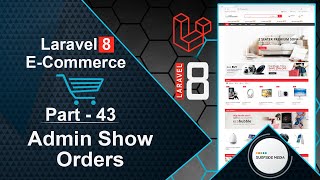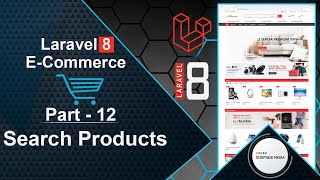In this video, we will learn how to add a product gallery image to our e-commerce application.
Let's explore how to add multiple images as a product gallery for a single product.
Switch to your project and open the AdminAddProductComponent view file.
Inside this file, after the product image, add the following code for the product gallery:
<div class="form-group">
<label class="col-md-4 control-label">Product Gallery</label>
<div class="col-md-4">
<input type="file" class="input-file" wire:model="images" multiple />
@if($images)
@foreach($images as $image)
<img src="{{$image->temporaryUrl()}}" width="120" />
@endforeach
@endif
@error('images') <p class="text-danger">{{$message}}</p> @enderror
</div>
</div>
Next, go to the AdminAddProductComponent class file.
Add a property for the image gallery by writing the following code:
public $images;
Inside the addProduct method, add the following code:
if($this->images)
{
$imagesname = '';
foreach($this->images as $key=>$image)
{
$imgName = Carbon::now()->timestamp. $key. '.' . $image->extension();
$image->storeAs('products',$imgName);
$imagesname = $imagesname . ',' . $imgName;
}
$product->images = $imagesname;
}
Now, let's display these gallery images on the product details page.
Go to the product details page and find the div with the class product-gallery.
Add the following code to display the gallery images:
<div class="detail-media">
<div class="product-gallery" wire:ignore>
<ul class="slides">
<li data-thumb="{{ asset('assets/images/products' ) }}/{{$product->image}}">
<img src="{{ asset('assets/images/products') }}/{{$product->image}}" alt="{{$product->name}}" />
</li>
@php
$images = explode(",",$product->images);
@endphp
@foreach($images as $image)
@if($image)
<li data-thumb="{{ asset('assets/images/products' ) }}/{{$image}}">
<img src="{{ asset('assets/images/products') }}/{{$image}}" alt="{{$product->name}}" />
</li>
@endif
@endforeach
</ul>
</div>
</div>
That's it! Let's check the result.
Switch to your browser and refresh the page.
Create a new product with a product image and product gallery images.
After adding the product, check the product details page.
You should see the product with an image gallery.
And that's how you can add a product image gallery to your e-commerce application.