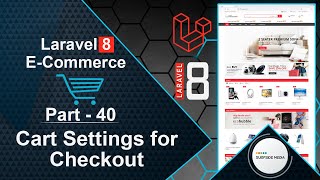In this video, we will learn how to delete a subcategory in the admin panel.
Let's explore how to achieve this. First, switch to the project and open the Admin Category Component class file. Create a new function for deleting a subcategory:
public function deleteSubcategory($id)
{
$scategory = Subcategory::find($id);
$scategory->delete();
session()->flash('message','Subcategory has been deleted successfully!');
}
Next, go to the Admin-category-component.blade.php view file. Inside the subcategory foreach loop, create a link to delete the subcategory:
<td>
<ul class="sclist">
@foreach($category->subCategories as $scategory)
<li><i class="fa fa-caret-right"></i> {{$scategory->name}}
<a href="{{route('admin.editcategory',['category_slug'=>$category->slug,'scategory_slug'=>$scategory->slug])}}" class="slink"><i class="fa fa-edit"></i></a>
<a href="#" onclick="confirm('Are you sure, You want to delete this subcategory?') || event.stopImmediatePropagation()" wire:click.prevent="deleteSubcategory({{$scategory->id}})" class="slink"><i class="fa fa-times text-danger"></i></a>
</li>
@endforeach
</ul>
</td>
Now, let's add some CSS styles for the subcategory. Inside the style tag, write the following code:
<style>
.sclist{
list-style: none;
}
.sclist li{
line-height: 33px;
border-bottom: 1px solid #ccc;
}
.slink i{
font-size:16px;
margin-left:12px;
}
</style>
That's it! Let's test the functionality.
Switch to the browser and refresh the page. You will see the delete link next to each subcategory. Click on the delete link to delete a subcategory.
A confirmation dialog box will appear. If you cancel, the subcategory will not be deleted. Click on the delete link again and then click "OK" to confirm the deletion.
After confirming, the subcategory will be deleted. In this way, you can easily delete a subcategory in the admin panel.