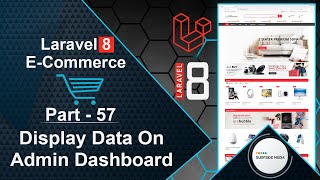In this video, we will learn how to add a search feature to the Admin Products Page.
Let's explore how to achieve this. First, open the AdminProductComponent view file and add an input text field:
<div class="col-md-4">
<input type="text" class="form-control" wire:model="searchTerm" placeholder="Search..." />
</div>
Next, go to the AdminProductComponent class file and create a new property:
public $searchTerm;
Bind this property to the input text field by adding the following code to the view file: wire:model="searchTerm".
Now, go to the class file and add the following code inside the render method:
public function render()
{
$search = '%' . $this->searchTerm . '%';
$products = Product::where('name','LIKE',$search)
->orWhere('stock_status','LIKE',$search)
->orWhere('regular_price','LIKE',$search)
->orWhere('sale_price','LIKE',$search)
->orderBy('id','DESC')->paginate(10);
return view('livewire.admin.admin-product-component',['products'=>$products])->layout('layouts.base');
}
That's it! Let's test the functionality. Switch to the browser and refresh the page.
Try searching for a product by name, and you should see the search results. If you enter a price, you should see the products that match that price.
By following these steps, you can add a search feature to the Admin Products Page.