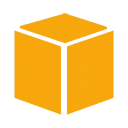A Virtual Private Cloud (VPC) in Amazon Web Services (AWS) is a virtual network dedicated to your AWS account. It allows you to launch AWS resources into a defined virtual network. Here's a step-by-step guide on creating a VPC:
Getting Started
Before creating a VPC, ensure you have an AWS account and are logged in to the AWS Management Console.
Create a VPC
1. Go to the AWS Management Console and navigate to the VPC Dashboard.
2. Click "Create VPC" to begin the VPC creation process.
3. Provide the following information:
- VPC Name: MyVPC
- IPv4 CIDR Block: 10.0.0.0/16
4. You can optionally configure additional settings like IPv6 CIDR Block, Tenancy, and more.
5. Click "Create VPC" to create your VPC.
Create Subnets
Subnets are segments of your VPC that allow you to organize resources. Here's how you can create subnets:
1. In the VPC Dashboard, click "Subnets."
2. Click "Create Subnet" and provide the following information:
- Name: PublicSubnet
- VPC: MyVPC
- Availability Zone: Choose an available AZ
- IPv4 CIDR Block: 10.0.0.0/24
3. Click "Create Subnet" to create the public subnet.
4. Repeat the process to create private subnets.
Configure Route Tables and Security Groups
To make your VPC functional, you need to configure route tables and security groups. Create route tables, associate them with subnets, and set up inbound and outbound rules in security groups as per your requirements.
Launch Resources
Once your VPC is set up, you can launch various AWS resources like EC2 instances, RDS databases, and more into your VPC. Ensure they are placed in the appropriate subnets and have the right security group settings.
Conclusion
Creating a Virtual Private Cloud in AWS is the first step in building a secure and isolated network for your AWS resources. Follow the steps outlined in this guide, and you'll have a functional VPC ready for your applications.