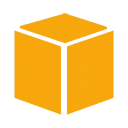Introduction
The AWS Command Line Interface (CLI) is a powerful tool that allows you to interact with your AWS resources from the command line. In this quick start guide, we'll walk you through the basics of installing, configuring, and using the AWS CLI to manage your AWS environment.
Prerequisites
Before you get started, make sure you have the following prerequisites:
- An AWS account: If you don't have one, you can sign up for an AWS account at https://aws.amazon.com/.
- Access keys: You'll need AWS access keys to configure the CLI. You can create them in the AWS Management Console under IAM (Identity and Access Management).
- A computer with the AWS CLI installed: You can download the AWS CLI from https://aws.amazon.com/cli/.
Step 1: Install AWS CLI
If you haven't already installed the AWS CLI, follow these steps:
- Download and run the AWS CLI installer for your operating system from the official AWS CLI download page.
- Follow the installation instructions provided for your platform.
Step 2: Configure AWS CLI
After installation, configure the AWS CLI with your access keys. Open a terminal or command prompt and run:
aws configure
Enter your AWS Access Key ID, AWS Secret Access Key, default region, and output format when prompted.
Step 3: Test the AWS CLI
To verify that the AWS CLI is correctly configured, try running a simple command like listing your S3 buckets:
aws s3 ls
If configured correctly, you should see a list of your S3 buckets.
Using AWS CLI Commands
The AWS CLI provides a wide range of commands for interacting with AWS services. Some common examples include:
- aws ec2 describe-instances: List EC2 instances.
- aws s3 cp: Copy files to/from an S3 bucket.
- aws lambda list-functions: List Lambda functions.
- aws rds describe-db-instances: List RDS database instances.
Use the
--helpConclusion
The AWS CLI is a versatile and efficient way to manage your AWS resources. With the installation, configuration, and basic usage covered in this quick start guide, you're now equipped to leverage the power of the AWS CLI for your cloud management needs.