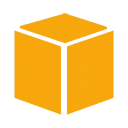Introduction
Amazon Web Services (AWS) provides a range of services and tools to help you deploy and host your website in the cloud. In this guide, we'll walk you through the process of deploying your first website on AWS, covering key steps from setting up a virtual server to hosting your content.
Prerequisites
Before you begin, ensure you have the following prerequisites:
- An AWS account: If you don't have one, you can sign up for an AWS account at https://aws.amazon.com/.
- Website content: Prepare the HTML, CSS, and any other assets for your website.
Step 1: Launch an EC2 Instance
To deploy your website, you'll need a virtual server. Follow these steps to create an Amazon Elastic Compute Cloud (EC2) instance:
- Log in to the AWS Management Console.
- Navigate to the EC2 service.
- Click "Launch Instance" to start the instance creation wizard.
- Select an Amazon Machine Image (AMI) for your server, e.g., Amazon Linux 2.
- Choose an instance type (e.g., t2.micro) and configure instance details.
- Configure storage, tags, security groups, and optional advanced settings.
- Create or select an existing key pair for SSH access.
- Review and launch the instance.
Step 2: Connect to Your EC2 Instance
After launching the EC2 instance, you can connect to it via SSH (for Linux) or Remote Desktop (for Windows). Use the following SSH command to connect:
# Replace 'your-key.pem' with your key file and 'your-instance-ip' with the actual IP address of your instance
ssh -i your-key.pem ec2-user@your-instance-ip
Step 3: Upload Your Website Content
Upload your website content to the EC2 instance. You can use tools like SCP or SFTP to transfer files to the server. Place your HTML, CSS, and other assets in the appropriate directory (e.g., /var/www/html for Apache web server).
Step 4: Install a Web Server
To serve your website, you'll need a web server. Install a web server like Apache or Nginx on your EC2 instance. For example, to install Apache on Amazon Linux 2, run:
sudo yum install httpd
Step 5: Configure Your Web Server
Configure the web server to serve your website. Create a virtual host configuration, set up your DNS records, and ensure that the web server points to your website's content directory.
Step 6: Test Your Website
Open a web browser and enter your instance's public IP or domain name to test your website. If everything is set up correctly, your website should be live and accessible.
Conclusion
Congratulations! You've successfully deployed your first website on AWS. This basic guide covers the essential steps, but you can further enhance your website's security, scalability, and performance by exploring AWS services like Amazon Route 53, AWS Identity and Access Management (IAM), and AWS Elastic Load Balancing.