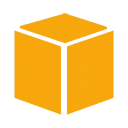Introduction
Amazon Simple Storage Service (S3) is a highly scalable and secure object storage service provided by AWS. In this tutorial, we will walk you through the simple process of uploading files to an AWS S3 bucket, allowing you to store and manage your data in the cloud.
Prerequisites
Before you begin, ensure you have the following prerequisites:
- An AWS account: If you don't have one, you can sign up for an AWS account at https://aws.amazon.com/.
- A configured AWS S3 bucket: Create an S3 bucket following the "Creating and Configuring an AWS S3 Bucket" tutorial.
- Access keys or IAM role: You'll need the necessary credentials to interact with your S3 bucket. You can use access keys or an IAM role with the required permissions.
Step 1: Install AWS CLI
To upload files to S3, we'll use the AWS Command Line Interface (CLI). If you haven't installed it yet, follow the installation instructions provided by AWS at https://aws.amazon.com/cli/.
Step 2: Configure AWS CLI
After installing the AWS CLI, configure it with your AWS credentials. Open a terminal and run:
aws configure
Enter your AWS Access Key ID, AWS Secret Access Key, default region, and output format when prompted.
Step 3: Upload a File
Use the AWS CLI to upload a file to your S3 bucket. Replace 'your-bucket-name' with the name of your S3 bucket and 'your-file.txt' with the path to the file you want to upload:
aws s3 cp your-file.txt s3://your-bucket-name/
This command will upload 'your-file.txt' to your S3 bucket.
Step 4: Verify the Upload
You can verify that the file has been uploaded by visiting the AWS S3 Management Console and navigating to your S3 bucket. Your uploaded file should be visible in the bucket's contents.
Conclusion
Congratulations! You've successfully uploaded a file to an AWS S3 bucket. S3 provides a highly reliable and scalable way to store your data in the cloud, and now you have the basic knowledge to interact with it using the AWS CLI.