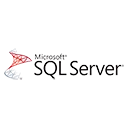SQL Server Query Store is a powerful feature that helps you monitor, troubleshoot, and optimize query performance. In this beginner's guide, we'll explore the fundamentals of Query Store and provide sample code snippets to get you started.
Why Use SQL Server Query Store?
Query Store offers several advantages:
- Performance Monitoring: You can track query performance over time, making it easier to identify performance bottlenecks and regressions.
- Query History: Query Store stores query execution plans and statistics, allowing you to review historical query performance.
- Plan Forcing: You can force the use of a specific execution plan to address performance issues.
Getting Started with Query Store
Let's explore the basic steps to set up and use Query Store in SQL Server:
- Open SQL Server Management Studio (SSMS).
- Connect to your SQL Server instance.
- Right-click on the database you want to enable Query Store for, and select "Properties."
- In the "Options" page, set the "Query Store" property to "Read Write" or "Read Only" as per your requirements.
- Use the Query Store views and functions to monitor and analyze query performance.
Sample Code for Query Store
Here's a sample query that retrieves the top 10 most resource-consuming queries from Query Store:
-- Retrieve top 10 resource-consuming queries
USE YourDatabaseName;
GO
SELECT TOP 10
qt.query_text_id,
rs.avg_cpu_time,
rs.avg_logical_io_reads,
rs.avg_duration
FROM sys.query_store_query_text AS qt
JOIN sys.query_store_plan AS qp
ON qt.query_text_id = qp.query_text_id
JOIN sys.query_store_runtime_stats AS rs
ON qp.plan_id = rs.plan_id
ORDER BY rs.avg_duration DESC;
What's Next?
As you become more comfortable with SQL Server Query Store, explore advanced topics like plan forcing, analyzing execution plans, and using Query Store to improve query performance in your database.