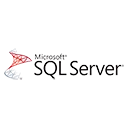SQL Server Management Studio (SSMS) is a powerful and essential tool for working with SQL Server databases. Whether you're new to databases or transitioning from a different database system, this guide will introduce you to the basics of SSMS and how to perform common tasks.
What is SQL Server Management Studio (SSMS)?
SQL Server Management Studio, commonly known as SSMS, is a graphical user interface (GUI) that allows you to manage and interact with SQL Server databases. It's a versatile tool for database developers, administrators, and anyone who needs to work with SQL Server.
Installing SQL Server Management Studio (SSMS)
If you haven't already installed SSMS, you can download and install it from the official Microsoft website. Make sure it's compatible with your version of SQL Server.
Connecting to SQL Server
Before you can work with databases in SSMS, you need to establish a connection to your SQL Server instance. Here's how you can do it:
- Launch SSMS.
- In the "Connect to Server" window, enter the server name or IP address where SQL Server is installed.
- Choose your authentication method (Windows or SQL Server authentication).
- Provide the necessary credentials, and click "Connect" to establish a connection.
Exploring the SSMS Interface
The SSMS interface consists of various panels and windows. Here are some key components:
- Object Explorer: This panel allows you to navigate through the server's objects, including databases, tables, and stored procedures.
- Query Editor: You can write and execute SQL queries in this window.
- Results Grid: When you execute queries, the results are displayed in this grid.
- Messages: It provides information and error messages related to query execution.
Executing SQL Queries in SSMS
One of the primary tasks in SSMS is running SQL queries. Here's a simple example of querying all records from a table:
-- Query to select all records from a table
SELECT * FROM your-table;
You can type this query in the Query Editor, highlight it, and click the "Execute" button or press F5 to run the query. The results will appear in the Results Grid.
What's Next?
SQL Server Management Studio (SSMS) is a vast tool with numerous features for database development and administration. As a beginner, you've taken your first steps to connect to SQL Server and run SQL queries. In the future, you can explore database design, schema management, and advanced query optimization.
Stay curious and keep exploring SSMS to unlock its full potential for managing SQL Server databases.