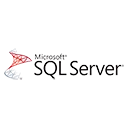SQL Server Profiler is a powerful tool for monitoring and analyzing SQL Server events. Profiler Templates make it easier to capture specific events and data. In this beginner's tutorial, we'll explore the basics of Profiler Templates and provide sample code snippets to get you started.
Why Use Profiler Templates?
Profiler Templates simplify the process of capturing and analyzing SQL Server events by providing predefined configurations. They are useful for various purposes, including:
- Performance tuning: Identify and troubleshoot performance bottlenecks by capturing relevant events.
- Security auditing: Monitor database access and user activity to enhance security.
- Query optimization: Analyze query execution plans and resource usage to improve SQL queries.
Working with Profiler Templates
To use Profiler Templates effectively, follow these steps:
- Open SQL Server Profiler: Launch SQL Server Profiler from SQL Server Management Studio (SSMS).
- Select a Template: Choose a template that aligns with your monitoring goals. Templates can be found in the "File" menu under "Templates." For example, you might select the "Standard" template for general monitoring.
- Customize the Template: Modify the template as needed to capture specific events, data columns, and filters. You can save custom templates for reuse.
- Start Profiling: Start capturing events by clicking the "Run" button in SQL Server Profiler.
- Analyze Results: Review captured events and data in real-time or save the results to a file for later analysis.
Sample Profiler Template Code
Here's an example of creating a simple Profiler template for capturing SQL BatchCompleted events:
-- Create a Profiler Template1.0 Custom Template My Custom Profiler Template SQL:BatchCompleted
What's Next?
SQL Server Profiler Templates are valuable tools for monitoring and optimizing your SQL Server environment. As you become more familiar with Profiler, explore advanced configurations, analyze captured data, and apply the insights to enhance your database performance and security.