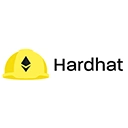Hardhat is a flexible and powerful Ethereum development environment that allows developers to compile, deploy, test, and debug their smart contracts. Configuring Hardhat for your project is a straightforward process. This guide will walk you through the steps to set up Hardhat, including creating a new project, configuring the environment, and customizing settings.
1. Prerequisites
Before you start, make sure you have the following:
- Node.js: Ensure that you have Node.js installed on your machine. You can download it from nodejs.org.
- NPM: Node Package Manager (NPM) is included with Node.js, and you will use it to install Hardhat and other dependencies.
2. Creating a New Hardhat Project
To create a new Hardhat project, follow these steps:
- Create a new directory for your project:
mkdir my-hardhat-project
cd my-hardhat-project- Initialize a new Node.js project:
npm init -y- Install Hardhat:
npm install --save-dev hardhat- Run the Hardhat setup command:
npx hardhatThis command will prompt you to create a new project. Choose "Create a sample project" and follow the on-screen instructions. This will generate a basic project structure with sample contracts, tests, and configuration files.
3. Understanding the Project Structure
After setting up your Hardhat project, you will see a structure similar to the following:
my-hardhat-project/
├── contracts/
│ └── Greeter.sol
├── scripts/
│ └── deploy.js
├── test/
│ └── test-greeter.js
├── hardhat.config.js
└── package.jsonHere’s a brief overview of the key directories and files:
- contracts/: This directory contains your Solidity smart contracts.
- scripts/: This directory is for deployment scripts that automate the deployment of your contracts.
- test/: This directory is for your test files, where you write tests for your smart contracts.
- hardhat.config.js: This is the main configuration file for your Hardhat project.
- package.json: This file contains metadata about your project and its dependencies.
4. Configuring hardhat.config.js
The hardhat.config.js file is where you can configure various settings for your Hardhat project. Here’s an example of how to set it up:
require("@nomiclabs/hardhat-waffle");
module.exports = {
solidity: "0.8.0", // Specify the Solidity version
networks: {
hardhat: {}, // Default Hardhat network
rinkeby: {
url: "https://rinkeby.infura.io/v3/YOUR_INFURA_PROJECT_ID", // Replace with your Infura project ID
accounts: ["0xYOUR_PRIVATE_KEY"] // Replace with your wallet private key
}
},
etherscan: {
apiKey: "YOUR_ETHERSCAN_API_KEY" // Replace with your Etherscan API key for contract verification
}
};In this configuration:
- solidity: Specifies the version of the Solidity compiler to use.
- networks: Configures different networks for deployment. The example includes the default Hardhat network and the Rinkeby test network.
- etherscan: Configures the Etherscan API key for contract verification.
5. Installing Additional Plugins
Hardhat supports various plugins that can enhance its functionality. For example, to install the Ethers.js plugin for interacting with the Ethereum blockchain, run:
npm install --save-dev @nomiclabs/hardhat-ethersAfter installation, you can require the plugin in your hardhat.config.js file:
require("@nomiclabs/hardhat-ethers");6. Running Hardhat Tasks
Once your project is set up and configured, you can start using Hardhat tasks. For example, to compile your contracts, run:
npx hardhat compileTo run tests, use:
npx hardhat testAnd to deploy your contracts, you can create a deployment script in the scripts/ directory and run:
npx hardhat run scripts/deploy.js --network rinkeby7. Conclusion
Configuring Hardhat for your project is a simple yet powerful process that sets the foundation for developing Ethereum smart contracts. By following the steps outlined in this guide, you can create a new Hardhat project, configure it according to your needs, and start building decentralized applications with ease.