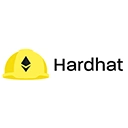Network connection issues can be a significant obstacle when working with Hardhat, especially when deploying contracts or interacting with Ethereum networks. Below are detailed steps to help you troubleshoot network connection issues effectively.
1. Check Internet Connection
Ensure that your internet connection is stable and functioning. You can test your connection by trying to access a website or pinging a server:
ping google.comIf you cannot access the internet, troubleshoot your network settings or contact your internet service provider.
2. Verify Network Configuration in hardhat.config.js
Check your hardhat.config.js file to ensure that the network settings are correctly configured. An incorrect URL or missing API key can lead to connection issues. Here’s an example configuration for the Ropsten test network:
require("@nomiclabs/hardhat-waffle");
module.exports = {
solidity: "0.8.0",
networks: {
ropsten: {
url: "https://ropsten.infura.io/v3/YOUR_INFURA_PROJECT_ID",
accounts: ["0xYOUR_PRIVATE_KEY"]
}
}
};Make sure to replace YOUR_INFURA_PROJECT_ID and 0xYOUR_PRIVATE_KEY with your actual Infura project ID and wallet private key.
3. Test Network Availability
Sometimes, the network you are trying to connect to may be down or experiencing issues. You can check the status of Ethereum networks using services like ETHStatus or Etherscan. If the network is down, you will need to wait until it is back online.
4. Use the Correct Network Name
Ensure that you are specifying the correct network name when running your Hardhat commands. For example, when deploying to Ropsten, use:
npx hardhat run scripts/deploy.js --network ropstenUsing an incorrect network name will result in connection errors.
5. Check for Firewall or VPN Interference
Firewalls or VPNs can block outgoing connections to Ethereum nodes. If you are behind a corporate firewall or using a VPN, try disabling them temporarily to see if it resolves the issue. You can also check your firewall settings to ensure that they allow connections to the required ports.
6. Increase Timeout Settings
If you experience timeouts when connecting to a network, you can increase the timeout settings in your Hardhat configuration:
module.exports = {
solidity: "0.8.0",
networks: {
ropsten: {
url: "https://ropsten.infura.io/v3/YOUR_INFURA_PROJECT_ID",
accounts: ["0xYOUR_PRIVATE_KEY"],
timeout: 20000 // Increase timeout to 20 seconds
}
}
};7. Check Node Provider Status
If you are using a node provider like Infura or Alchemy, check their status page to see if they are experiencing any outages or issues. Sometimes, the problem lies with the node provider rather than your setup.
8. Use Localhost Network for Testing
If you continue to experience issues with external networks, consider using Hardhat's built-in local network for testing. You can start a local blockchain with:
npx hardhat nodeThen, deploy your contracts to the local network:
npx hardhat run scripts/deploy.js --network localhost9. Debugging Connection Issues
If you still encounter connection issues, enable verbose logging to gather more information about the problem:
npx hardhat run scripts/deploy.js --network ropsten --verboseThis will provide additional output that can help identify the issue.
10. Consult the Hardhat Documentation and Community
If you're unable to resolve the issue, consult the official Hardhat documentation for more information. You can also seek help from the community on forums like:
Conclusion
Troubleshooting network connection issues in Hardhat requires a systematic approach. By checking your internet connection, verifying your configuration, and testing network availability, you can identify and resolve most issues. If problems persist, consider using local testing environments or consulting community resources for further assistance.