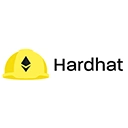Hardhat plugins extend the functionality of your Hardhat development environment, allowing you to add new features, tools, and integrations. Installing Hardhat plugins is a straightforward process. Below are the detailed steps on how to install and use Hardhat plugins.
1. Identify the Plugin You Want to Install
Before installing a plugin, you should identify which plugin you want to use. Some popular Hardhat plugins include:
- hardhat-waffle: For testing smart contracts with Waffle.
- hardhat-ethers: For integrating the Ethers.js library.
- hardhat-deploy: For managing contract deployments.
- hardhat-gas-reporter: For generating gas usage reports.
You can find a comprehensive list of available plugins in the Hardhat Plugins documentation.
2. Install the Plugin Using npm
To install a Hardhat plugin, you typically use npm (Node Package Manager). Navigate to your Hardhat project directory in your terminal and run the following command:
npm install --save-dev <plugin-name>Replace <plugin-name> with the name of the plugin you want to install. For example, to install the Hardhat Ethers plugin, you would run:
npm install --save-dev hardhat-ethers3. Update the Hardhat Configuration File
After installing the plugin, you will need to update your hardhat.config.js file to include the plugin. Open the hardhat.config.js file in your project directory and add the following line at the top:
require("@nomiclabs/hardhat-ethers");This line imports the Ethers plugin into your Hardhat configuration, making its features available for use in your project.
4. Example of Installing Multiple Plugins
If you want to install multiple plugins at once, you can do so by listing them in the npm install command. For example, to install both the Hardhat Waffle and Ethers plugins, you would run:
npm install --save-dev hardhat-waffle hardhat-ethersThen, update your hardhat.config.js file accordingly:
require("@nomiclabs/hardhat-waffle");
require("@nomiclabs/hardhat-ethers");
5. Verify the Installation
To verify that the plugins have been installed correctly, you can check your package.json file. You should see the plugins listed under devDependencies:
"devDependencies": {
"hardhat": "^2.0.0",
"hardhat-ethers": "^2.0.0",
"hardhat-waffle": "^2.0.0"
}
6. Using the Installed Plugins
Once the plugins are installed and configured, you can start using them in your Hardhat project. For example, if you installed the Hardhat Ethers plugin, you can use it in your scripts and tests to interact with Ethereum smart contracts easily:
async function main() {
const [deployer] = await ethers.getSigners();
console.log ("Deploying contracts with the account:", deployer.address);
const MyContract = await ethers.getContractFactory("MyContract");
const myContract = await MyContract.deploy();
console.log("MyContract deployed to:", myContract.address);
}
main()
.then(() => process.exit(0))
.catch((error) => {
console.error(error);
process.exit(1);
});
7. Conclusion
Installing Hardhat plugins is a simple yet powerful way to enhance your development environment. By following the steps outlined above, you can easily add new functionalities to your Hardhat project, making it more efficient and tailored to your needs. Always refer to the plugin documentation for specific usage instructions and additional features.