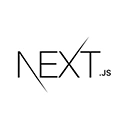Introduction
A knowledge base is a valuable resource for storing and sharing information within an organization or for public use. In this tutorial, we will provide an overview of building a knowledge base using Next.js. We'll cover project setup, creating a knowledge base structure, and implementing search functionality.
Setting Up the Project
To begin, ensure you have Node.js and npm installed on your system. If not, download and install them from the official website.
Create a new Next.js project using the following commands:
npx create-next-app knowledge-base
cd knowledge-base
Creating the Knowledge Base Structure
A knowledge base consists of articles or documents organized into categories and subcategories. In this example, we'll create a directory structure to represent the categories and Markdown files to represent articles.
<!-- Create a directory structure for categories and articles -->
pages/
knowledge-base/
category1/
article1.md
article2.md
category2/
article3.md
...
Displaying Knowledge Base Articles
To display knowledge base articles, you'll need to parse the Markdown files and render them on your website. We'll use the `gray-matter` and `remark` libraries for this purpose.
<!-- pages/knowledge-base/[category]/[article].js -->
import fs from 'fs';
import path from 'path';
import matter from 'gray-matter';
import remark from 'remark';
import html from 'remark-html';
export async function getStaticPaths() {
const knowledgeBasePath = path.join(process.cwd(), 'pages/knowledge-base');
const categories = fs.readdirSync(knowledgeBasePath);
const paths = categories.flatMap((category) => {
const categoryPath = path.join(knowledgeBasePath, category);
const articles = fs.readdirSync(categoryPath);
return articles.map((article) => ({
params: {
category,
article: article.replace(/\.md$/, ''),
},
}));
});
return {
paths,
fallback: false,
};
}
export async function getStaticProps({ params }) {
const { category, article } = params;
const articlePath = path.join(
process.cwd(),
'pages/knowledge-base',
category,
`${article}.md`
);
const fileContents = fs.readFileSync(articlePath, 'utf8');
const { data, content } = matter(fileContents);
const htmlContent = remark().use(html).processSync(content).toString();
return {
props: {
category,
article,
...data,
content: htmlContent,
},
};
}
export default function Article({ category, article, title, content }) {
return (
<div>
<h2>{title}</h2>
<div dangerouslySetInnerHTML={{ __html: content }} />
<p>Category: {category}</p>
<p>Article: {article}</p>
</div>
);
}
Implementing Search Functionality
To enable users to search the knowledge base, you can create a search component and implement the search logic.
<!-- Implement a search component and search logic -->
// ...
Conclusion
You've learned how to create a basic knowledge base with Next.js, including project setup, creating the knowledge base structure, and rendering articles. In a real-world scenario, you would typically use a database for content management, add user authentication, and include advanced features like tags, comments, and more. You can customize and expand upon this foundation based on your specific knowledge base requirements.