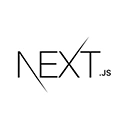Introduction to Dashboard Applications
Dashboard applications are powerful tools for presenting data, insights, and information in a user-friendly and interactive way. Next.js, a popular React framework, is a great choice for building dynamic and responsive dashboard applications. In this tutorial, we'll explore how to create a dashboard application using Next.js, complete with sample code and best practices.
Setting Up Your Next.js Project
Let's start by creating a new Next.js project for our dashboard application:
npx create-next-app my-dashboard-app
cd my-dashboard-app
Next, install any necessary dependencies and create the project structure. You may want to use libraries like React-Query, Chakra UI, or Material-UI for building dashboard interfaces.
Designing Your Dashboard
Design is a critical aspect of a dashboard application. Create a design that effectively communicates data and insights to users. You can use design tools like Figma or Adobe XD for this purpose.
Here's an example of a basic Next.js dashboard page:
// pages/dashboard.js
import React from 'react';
const Dashboard = () => {
return (
<div>
<h2>Dashboard</h2>
{/* Add dashboard components and widgets here */}
</div>
);
};
export default Dashboard;
This code represents a simple dashboard page. You can further customize it by adding data visualizations, widgets, and interactive components.
Fetching and Displaying Data
Dashboard applications often require data from various sources. You can use React-Query or other data-fetching libraries to retrieve and display data. Here's an example of fetching and displaying data in your dashboard:
// pages/dashboard.js
import { useQuery } from 'react-query';
const fetchDashboardData = async () => {
// Fetch data from your API or data source
const response = await fetch('https://your-api-url/dashboard-data');
if (!response.ok) {
throw new Error('Failed to fetch data');
}
return response.json();
};
const Dashboard = () => {
const { data, error } = useQuery('dashboardData', fetchDashboardData);
if (error) return <div>Error: {error.message}</div>;
return (
<div>
<h2>Dashboard</h2>
{data && (
<div>
<h3>Data Overview</h3>
{/* Display data here */}
</div>
)}
</div>
);
};
export default Dashboard;
This code demonstrates how to fetch data from an API and display it in your dashboard. Customize the data display based on your dashboard's needs.
Adding Navigation and Routing
Navigation is important in a dashboard application. You can use Next.js's built-in routing to create links and navigate between different dashboard sections and pages.
Styling and Theming
Styling your dashboard is essential for providing a pleasant user experience. You can use CSS, CSS-in-JS libraries, or UI component libraries to style and theme your dashboard.
Deploying Your Dashboard Application
Once your dashboard application is ready, deploy it to a hosting platform of your choice. Ensure that the hosting platform supports dynamic and interactive web applications.