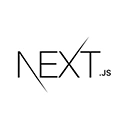Introduction to Task Management App with Next.js
A task management application helps users organize, track, and complete their tasks efficiently. Next.js, a powerful React framework, is an excellent choice for building web applications, including task management systems. In this guide, we'll explore how to create a task management app using Next.js. We'll cover essential features, best practices, and provide sample code to help you get started.
Setting Up Your Next.js Project
Let's start by creating a new Next.js project for our task management app:
npx create-next-app my-task-app
cd my-task-app
Next, install any necessary dependencies and configure your project structure. Consider setting up user authentication, routing, and data storage for tasks.
User Authentication
User authentication can be useful for personalizing task lists and user accounts. You can use authentication providers like Firebase, Auth0, or develop your custom solution.
Creating and Managing Tasks
The core of your task management app is the ability to create, edit, and manage tasks. Here's an example of a task list component:
// components/TaskList.js
import React, { useState } from 'react';
const TaskList = () => {
const [tasks, setTasks] = useState([]);
const [newTask, setNewTask] = useState('');
const addTask = () => {
if (newTask.trim() !== '') {
setTasks([...tasks, { text: newTask, completed: false }]);
setNewTask('');
}
};
const toggleTask = (index) => {
const updatedTasks = [...tasks];
updatedTasks[index].completed = !updatedTasks[index].completed;
setTasks(updatedTasks);
};
return (
<div>
<h3>Task List</h3>
<ul>
{tasks.map((task, index) => (
<li
key={index}
className={task.completed ? 'completed' : ''}
onClick={() => toggleTask(index)}
>
{task.text}
</li>
))}
</ul>
<div>
<input
type="text"
placeholder="New Task"
value={newTask}
onChange={(e) => setNewTask(e.target.value)}
/>
<button onClick={addTask}>Add Task</button>
</div>
</div>
);
};
export default TaskList;
This code represents a simple task list component.
Task Prioritization and Categories
Implement features for setting task priorities, due dates, and categorizing tasks for better organization.
Data Security and Privacy
Ensure that your task management app follows best practices for data security and user privacy, especially if sensitive information is stored.
Styling and Theming
Design your task management app with a clean and user-friendly interface. Use CSS, CSS-in-JS libraries, or design systems for styling and theming.
Deploying Your Task Management App
Once your app is ready, deploy it to a secure hosting platform to make it accessible to users. Ensure it provides a seamless and efficient task management experience.