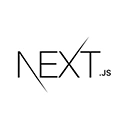Introduction to Project Management with Next.js
A project management tool is essential for organizing and tracking tasks, deadlines, and team collaboration. Next.js, a powerful React framework, is an ideal choice for building web applications, including project management tools. In this guide, we'll explore how to create a project management tool using Next.js. We'll cover core features, best practices, and provide sample code to help you get started.
Setting Up Your Next.js Project
Let's start by creating a new Next.js project for our project management tool:
npx create-next-app my-project-app
cd my-project-app
Next, install any necessary dependencies and configure your project structure. Consider setting up user authentication, routing, and state management.
User Authentication
Project management tools often require user authentication to protect project data and provide access control. You can use authentication providers like Firebase, Auth0, or create your custom solution.
Creating Projects and Tasks
Projects are the core elements of your tool. Here's an example of a project creation form:
// components/ProjectForm.js
import React, { useState } from 'react';
const ProjectForm = ({ onSubmit }) => {
const [projectName, setProjectName] = useState('');
const handleCreateProject = () => {
if (projectName.trim() !== '') {
onSubmit({ projectName });
setProjectName('');
}
};
return (
<div>
<h3>Create Project</h3>
<input
type="text"
placeholder="Project Name"
value={projectName}
onChange={(e) => setProjectName(e.target.value)}
/>
<button onClick={handleCreateProject}>Create</button>
</div>
);
};
export default ProjectForm;
This code represents a simple project creation form component.
Task Management Features
Implement features for creating and managing tasks within projects, setting deadlines, and assigning tasks to team members.
Team Collaboration
Enable collaboration by allowing team members to join projects, leave comments, and share documents or files.
Data Visualization
Use charts and graphs to display project progress, timelines, and task completion status. Libraries like Chart.js or D3.js can be useful.
Styling and Theming
Design your project management tool with a clean and intuitive interface. Utilize CSS, CSS-in-JS libraries, or design systems for styling and theming.
Deploying Your Project Management Tool
Once your project management tool is ready, deploy it to a secure hosting platform. Ensure that it's accessible to team members and provides data security and privacy.