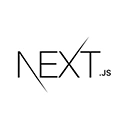Introduction
A crop monitoring and analysis tool assists farmers in tracking the health and growth of their crops. In this tutorial, we'll provide an overview of building a basic crop monitoring and analysis tool using Next.js. We'll cover project setup, user registration, data input, visualization, and analysis. In a real-world crop monitoring tool, you'd implement advanced features like sensor integrations, real-time data, and predictive analytics.
Setting Up the Project
Ensure you have Node.js and npm installed on your system. If not, download and install them from the official website.
Create a new Next.js project using the following commands:
npx create-next-app crop-monitoring-tool
cd crop-monitoring-tool
User Registration
Users can register and log in to monitor and analyze their crops. For simplicity, we'll use a mock authentication system in this example.
<!-- pages/login.js -->
import React, { useState } from 'react';
export default function Login() {
const [username, setUsername] = useState('');
const [password, setPassword] = useState('');
const [loggedIn, setLoggedIn] = useState(false);
const handleLogin = () => {
// Simulated login logic
if (username === 'user' && password === 'password') {
setLoggedIn(true);
}
};
return (
<div>
<h2>Login</h2>
<input
type="text"
placeholder="Username"
value={username}
onChange={(e) => setUsername(e.target.value)}
/>
<input
type="password"
placeholder="Password"
value={password}
onChange={(e) => setPassword(e.target.value)}
/>
<button onClick={handleLogin}>Login</button>
</div>
);
}
Data Input
Users can input data about their crops, such as soil conditions, weather, and growth stages.
<!-- pages/data-input.js -->
import React, { useState } from 'react';
export default function DataInput() {
const [soilCondition, setSoilCondition] = useState('');
const [weatherCondition, setWeatherCondition] = useState('');
const [growthStage, setGrowthStage] = useState('');
const handleDataInput = () => {
// Implement data input logic (not shown here)
};
return (
<div>
<h2>Data Input</h2>
<input
type="text"
placeholder="Soil Condition"
value={soilCondition}
onChange={(e) => setSoilCondition(e.target.value)}
/>
<input
type="text"
placeholder="Weather Condition"
value={weatherCondition}
onChange={(e) => setWeatherCondition(e.target.value)}
/>
<input
type="text"
placeholder="Growth Stage"
value={growthStage}
onChange={(e) => setGrowthStage(e.target.value)}
/>
<button onClick={handleDataInput}>Submit Data</button>
</div>
);
}
Visualization and Analysis
Users can view visualizations and analysis of their crop data.
<!-- pages/analysis.js -->
import React from 'react';
export default function Analysis() {
// Simulated crop data and analysis
const cropData = {
soilCondition: 'Optimal',
weatherCondition: 'Sunny',
growthStage: 'Vegetative',
};
return (
<div>
<h2>Visualization and Analysis</h2>
<p>Soil Condition: {cropData.soilCondition}</p>
<p>Weather Condition: {cropData.weatherCondition}</p>
<p>Growth Stage: {cropData.growthStage}</p>
</div>
);
}
Advanced Features
In a real-world crop monitoring and analysis tool, you would implement additional features like sensor integrations for real-time data, predictive analytics, notifications, and data storage. You'd also need to ensure data security and consider scalability for large-scale farming operations.
Conclusion
You've learned how to create a basic crop monitoring and analysis tool using Next.js, including project setup, user registration, data input, and visualization. In a real-world scenario, you would need to implement more advanced features, real-time data integration, and secure data storage. You can customize and expand this foundation based on your specific crop monitoring and analysis tool requirements.