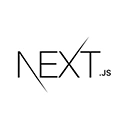Introduction to Polling and Survey Applications with Next.js
Polling and survey applications are used to collect opinions, feedback, and data from users. Next.js, a powerful React framework, is an excellent choice for building web applications, including polling and survey systems. In this guide, we'll explore how to create a polling and survey application using Next.js. We'll cover essential features, best practices, and provide sample code to help you get started.
Setting Up Your Next.js Project
Let's start by creating a new Next.js project for our polling and survey application:
npx create-next-app my-polling-app
cd my-polling-app
Next, install any necessary dependencies and configure your project structure. Consider setting up user authentication, routing, and data storage for survey questions and responses.
User Authentication
User authentication can be useful to control who can create and respond to surveys. You can use authentication providers like Firebase, Auth0, or implement your custom solution.
Creating and Managing Surveys
The core of your polling and survey application is the ability to create, edit, and view surveys. Here's an example of a survey creation component:
// components/SurveyCreator.js
import React, { useState } from 'react';
const SurveyCreator = ({ onCreate }) => {
const [question, setQuestion] = useState('');
const [options, setOptions] = useState([]);
const addOption = () => {
setOptions([...options, '']);
};
const saveSurvey = () => {
if (question.trim() !== '' && options.every(option => option.trim() !== '')) {
onCreate({ question, options });
setQuestion('');
setOptions([]);
}
};
return (
<div>
<h3>Create a New Survey</h3>
<input
type="text"
placeholder="Survey Question"
value={question}
onChange={(e) => setQuestion(e.target.value)}
/>
{options.map((option, index) => (
<input
key={index}
type="text"
placeholder={`Option ${index + 1}`}
value={option}
onChange={(e) => {
const newOptions = [...options];
newOptions[index] = e.target.value;
setOptions(newOptions);
}}
/>
))}
<button onClick={addOption}>Add Option</button>
<button onClick={saveSurvey}>Create Survey</button>
</div>
);
};
export default SurveyCreator;
This code represents a simple survey creation component.
Taking Surveys and Collecting Responses
Implement features for users to take surveys and collect responses. Store and analyze survey data for insights.
Data Security and Privacy
Ensure that your polling and survey application follows best practices for data security and user privacy, especially if sensitive information is collected.
Styling and Theming
Design your polling and survey application with a user-friendly interface. Use CSS, CSS-in-JS libraries, or design systems for styling and theming.
Deploying Your Polling and Survey Application
Once your application is ready, deploy it to a secure hosting platform to make it accessible to survey creators and respondents. Ensure it provides a smooth and efficient survey-taking experience.