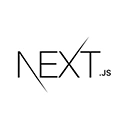Introduction to Image Optimization
Image optimization is a crucial aspect of web development. It ensures that your web pages load quickly and efficiently while maintaining high-quality visuals. In Next.js, image optimization is made easy with the built-in <Image /> component and the next/image package. In this tutorial, we'll explore best practices for image optimization in Next.js.
Using the Image Component
1. Start by installing the next/image package in your Next.js project:
npm install next/image
2. Import the <Image /> component and use it in your pages. For example:
// pages/index.js
import Image from 'next/image';
function HomePage() {
return (
<div>
<h2>Optimized Image</h2>
<Image
src="/path-to-image.jpg"
alt="Description of the image"
width={500}
height={300}
/>
</div>
);
}
export default HomePage;
The <Image /> component automatically optimizes images for different screen sizes and resolutions, reducing the load on your server and improving user experience.
Best Practices
When working with image optimization in Next.js, consider the following best practices:
- Use the
<Image />component for all images on your site to ensure optimization. - Specify the
widthandheightattributes to help Next.js generate optimized images. - Set the
layoutattribute to "responsive" for images that should scale with the screen size. - Use the
qualityattribute to control image compression. The default is 75. - Consider serving images from a Content Delivery Network (CDN) for faster delivery.
By following these practices, you'll ensure your images are optimized for performance without compromising quality.