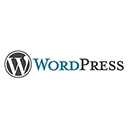Introduction
Welcome to our guide on advanced WordPress theme customization with CSS and JavaScript. In this tutorial, we'll explore techniques to enhance your theme's appearance and functionality using custom styles and interactive features.
1. Custom CSS
Customize your WordPress theme with custom CSS. You can do this through the WordPress Customizer or by creating a child theme. Here's an example of adding custom CSS through the WordPress Customizer:
Go to Appearance → Customize → Additional CSS
Add your custom CSS code in the editor
Click "Publish" to save your changes
2. JavaScript Enhancements
Enhance your theme with JavaScript for interactive features. You can use JavaScript to create custom sliders, dynamic menus, and more. Here's an example of creating a simple JavaScript-based image slider:
<div id="slider">
<img src="image1.jpg" id="slide1" class="slider-image">
<img src="image2.jpg" id="slide2" class="slider-image">
<img src="image3.jpg" id="slide3" class="slider-image">
</div>
<button id="prev" onclick="changeSlide(-1)">Previous</button>
<button id="next" onclick="changeSlide(1)">Next</button>
// JavaScript code to implement the image slider
let currentSlide = 1;
function changeSlide(n) {
currentSlide += n;
if (currentSlide > 3) currentSlide = 1;
if (currentSlide < 1) currentSlide = 3;
const slides = document.querySelectorAll('.slider-image');
for (const slide of slides) {
slide.style.display = 'none';
}
document.getElementById('slide' + currentSlide).style.display = 'block';
}
3. Custom Page Templates
Create custom page templates to give your theme more flexibility. You can create templates for landing pages, portfolios, and more. Here's an example of creating a custom page template:
<?php /* Template Name: Custom Page */ ?>
<?php get_header(); ?>
<div id="custom-content">
<!-- Your custom page content here -->
</div>
<?php get_footer(); ?>