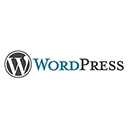Introduction
Welcome to our guide on advanced techniques for customizing the WordPress login page. In this tutorial, we'll explore advanced methods to personalize the login page's appearance, add custom functionality, and enhance the user experience.
1. Custom CSS Styling
Customize the login page's appearance with custom CSS. You can modify colors, fonts, and layout. Here's an example of adding custom CSS to your theme's stylesheet:
/* Custom CSS for the login page */
.login {
background-color: #f3f3f3;
}
.login h1 a {
background-image: url('your-custom-logo.png');
}
2. Custom Login Logo
Replace the default WordPress logo with your own custom logo. You can use the 'login_headertext' filter to modify the login header logo. Here's an example of replacing the login logo:
function custom_login_logo() {
echo '<style> .login h1 a { background-image: url(' . get_stylesheet_directory_uri() . '/your-custom-logo.png) !important; } </style>';
}
add_action('login_headertext', 'custom_login_logo');
3. Customizing the Login Form
Modify the login form's elements, such as labels, input fields, and buttons. You can use filters like 'login_form' to customize the form. Here's an example of changing the login form's button text:
function custom_login_button_text($input) {
if ($input == 'Log In') return 'Sign In';
return $input;
}
add_filter('login_form', 'custom_login_button_text');
4. Custom Error Messages
Customize error messages and add helpful instructions to the login page. You can use filters like 'login_errors' to modify error messages. Here's an example of customizing the error message for incorrect passwords:
function custom_password_error_message($error) {
if (strpos($error, 'Incorrect password.') !== false) {
return 'Password incorrect. Please try again or reset your password.';
}
return $error;
}
add_filter('login_errors', 'custom_password_error_message');