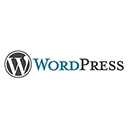Introduction
Welcome to our guide on advanced WordPress Gutenberg block development. In this tutorial, we'll explore advanced examples and techniques for creating custom Gutenberg blocks to extend the functionality of your WordPress website.
1. Registering a Custom Block
To create a custom Gutenberg block, you need to register it in your theme or plugin. Here's an example of registering a custom block using JavaScript and the `registerBlockType` function:
wp.blocks.registerBlockType('my-plugin/my-custom-block', {
title: 'My Custom Block',
icon: 'smiley',
category: 'common',
attributes: {},
edit: function() { /* Block editing interface */ },
save: function() { /* Save the block content */ },
});
2. Advanced Block Attributes
Custom Gutenberg blocks can have advanced attributes that allow users to customize block behavior. Here's an example of creating a block with dynamic attributes:
attributes: {
content: {
type: 'string',
default: 'Hello, World!',
}
},
3. Server-Side Rendering
Advanced blocks may require server-side rendering to display complex content. Here's an example of rendering a custom block's content on the server:
registerBlockType('my-plugin/my-block', {
edit: function() { /* Edit interface */ },
save: function() {
return null; // Server-side rendering in PHP
}
});
4. Block Styles and CSS
You can apply custom CSS styles to your blocks for advanced design. Here's an example of defining a block's style:
save: function() {
return (
<div className="my-custom-block">Block Content</div>
);
},