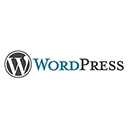Introduction
Welcome to our guide on advanced plugin and theme management in WordPress Multisite. In this tutorial, we'll explore strategies and best practices for efficiently managing plugins and themes across a WordPress Multisite network. You'll learn how to install, activate, update, and customize plugins and themes for your network of sites.
1. Setting Up a Multisite Network
Start by understanding how to set up a WordPress Multisite network and the benefits it offers for managing multiple sites from a single installation.
Example of setting up a Multisite network:
Configure your wp-config.php and .htaccess files for Multisite
Use the Network Setup feature in WordPress to enable Multisite
Understand the different types of Multisite networks (subdomain vs. subdirectory)
2. Network-Wide Plugin Management
Dive into advanced techniques for managing plugins across your Multisite network, including activating, deactivating, and updating them network-wide.
Example of network-wide plugin management:
Learn how to activate specific plugins for all sites in the network
Set up automatic updates for essential network-wide plugins
Use plugins like "Network Activate" to streamline activation tasks
3. Customizing Themes and Templates
Explore advanced theme management in Multisite, allowing you to customize and deploy themes for different sites.
Example of theme customization in Multisite:
Create custom theme templates for specific site types or niches
Customize themes using child themes or theme options frameworks
Manage theme settings and configurations network-wide
4. Managing User Access and Permissions
Learn how to control user access and permissions within your Multisite network, ensuring the right users can manage plugins and themes.
Example of managing user access:
Define user roles and capabilities for managing plugins and themes
Utilize role management plugins to fine-tune access permissions
Implement Multisite-specific user management plugins
5. Troubleshooting and Best Practices
Dive into best practices for troubleshooting plugin and theme issues, ensuring the smooth operation of your network.
Example of troubleshooting and best practices:
Use debugging tools and error logs to identify issues
Maintain backups and test updates in a staging environment
Implement version control for custom themes and plugins