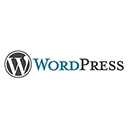Introduction
Welcome to our guide on advanced domain redirects and aliases in WordPress Multisite. In this article, we'll explore how to set up a Multisite network and manage domain redirects and aliases to create a seamless and flexible web presence.
Setting up WordPress Multisite
To enable Multisite functionality in WordPress, add the following code to your `wp-config.php` file and follow the setup process:
/* Enable Multisite */
define( 'WP_ALLOW_MULTISITE', true );
After setup, you can add multiple sites to your network, each with its own unique subdomain or directory.
Advanced Domain Redirects
Domain redirects allow you to direct multiple domains to specific sites within your Multisite network. You can use server-side configurations or WordPress plugins to achieve this. Consider using plugins like WordPress MU Domain Mapping for advanced domain redirection.
Domain Aliases
Domain aliases provide an alternative way to access a specific site within your Multisite network. You can use server-side configurations to create aliases for your primary domain. For example, if your primary domain is "example.com," you could create an alias like "alias.com" to point to the same site.
Implementation Steps
Implementing advanced domain redirects and aliases involves the following steps:
- Install and configure the necessary plugins (if using plugins).
- Set up DNS records to point domains to your Multisite network (A records or CNAME records).
- Configure server-side redirects or aliases using your web server's configuration files (e.g., Apache or Nginx).
- Test and verify that domain redirects and aliases work as expected.
Conclusion
Mastering domain redirects and aliases in WordPress Multisite opens up possibilities for creating a flexible and user-friendly web ecosystem. By understanding the setup process and using the right tools, you can seamlessly manage multiple domains and subdomains within your Multisite network.