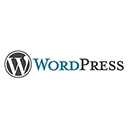Introduction
Welcome to our guide on advanced techniques for optimizing images in WordPress to improve your website's speed and performance. In this tutorial, we'll explore strategies and code examples to ensure that your images are well-compressed, properly sized, and efficiently delivered to your users.
1. Image Compression
Implement advanced image compression techniques to reduce image file sizes without sacrificing quality.
Example of using image compression plugins:
Install image optimization plugins like Smush or EWWW Image Optimizer
Configure settings for lossless or lossy compression
Set up automatic optimization for new images
2. Responsive Images
Create responsive images that adapt to different screen sizes and resolutions, reducing unnecessary data transfer for users.
Example of implementing responsive images:
Use the `srcset` attribute to define multiple image sizes
Include different image sizes for various devices and resolutions
Implement the `` element for additional control
3. Lazy Loading
Implement lazy loading to defer the loading of images until they are visible in the user's viewport.
Example of enabling lazy loading:
Add the `loading="lazy"` attribute to your image tags
Use a lazy loading plugin for WordPress
Ensure your theme and plugins support this feature
4. WebP Image Format
Utilize the WebP image format, which offers better compression and quality compared to traditional formats like JPEG and PNG.
Example of serving WebP images in WordPress:
Convert images to WebP format using image editing software or online converters
Use a plugin or code snippet to deliver WebP images to supported browsers
Include a fallback mechanism for older browsers
5. Content Delivery Networks (CDNs)
Use a Content Delivery Network to distribute your images and other static assets globally, reducing server load and improving load times.
Example of integrating a CDN with WordPress:
Sign up for a CDN service and configure your website's settings
Install a CDN plugin for WordPress
Verify that your images are being delivered through the CDN