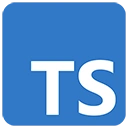Introduction
TypeScript is a powerful language for building web applications. In this guide, we'll walk you through the process of creating a simple web application using TypeScript. You'll learn the basics of setting up your development environment, creating HTML and TypeScript files, and building a basic interactive web page.
Prerequisites
Before we begin, make sure you have the following software installed on your system:
- Node.js: You can download and install Node.js from nodejs.org.
- Text Editor: You'll need a code editor to write TypeScript and HTML code. Popular choices include Visual Studio Code, Sublime Text, or any code editor of your preference.
Getting Started
Let's start by setting up a simple development environment and creating a basic web application:
1. Create a Project Folder
Create a folder for your project, and open it in your code editor. You can name the folder whatever you like.
2. Initialize a Node.js Project
Open your terminal or command prompt, navigate to your project folder, and run the following command to create a package.json file for your project:
npm init -y3. Install TypeScript
Next, install TypeScript globally on your system:
npm install -g typescript4. Create an HTML File
Create an index.html file in your project folder and add the following content:
<!DOCTYPE html>
<html lang="en">
<head>
<meta charset="UTF-8">
<meta name="viewport" content="width=device-width, initial-scale=1.0">
<title>Simple Web App</title>
</head>
<body>
<h1>Hello, TypeScript Web App!</h1>
<p>Click the button to change the message:</p>
<button id="changeMessage">Change Message</button>
<p id="output"></p>
<script src="app.js"></script>
</body>
</html>
5. Create a TypeScript File
Create a app.ts file in your project folder and add the following TypeScript code:
// TypeScript code (app.ts)
const button = document.getElementById('changeMessage');
const output = document.getElementById('output');
button?.addEventListener('click', () => {
output!.textContent = 'Message changed by TypeScript!';
});
6. Compile TypeScript to JavaScript
Open your terminal, navigate to your project folder, and run the TypeScript compiler to transpile your TypeScript code to JavaScript:
tsc app.ts7. View Your Web App
Open your index.html file in a web browser to see your simple web application in action. Click the "Change Message" button to change the displayed message.
Conclusion
Congratulations! You've created a simple web application using TypeScript. This is just the beginning, and you can continue to build more complex web applications by adding features and libraries as needed. TypeScript offers static typing and improved development experiences, making it a powerful tool for web development.