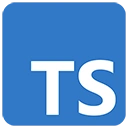Introduction
Data visualization is a powerful way to convey information and insights from data. TypeScript can be a great choice for building interactive charts and graphs. In this guide, we'll explore how to get started with data visualization using TypeScript and the Chart.js library. Chart.js is a popular JavaScript charting library that allows you to create interactive and responsive charts in web applications.
Prerequisites
Before you begin, make sure you have the following prerequisites:
- Node.js: You can download it from https://nodejs.org/
- Visual Studio Code (or your preferred code editor)
Creating a Chart with TypeScript and Chart.js
Let's create a simple web page with a chart using TypeScript and Chart.js.
Step 1: Create a New Project
Create a new directory for your project and navigate to it in your terminal:
mkdir chart-demo
cd chart-demo
Step 2: Initialize a Node.js Project
Initialize a Node.js project and answer the prompts. You can use the default settings for most prompts:
npm init
Step 3: Install Chart.js
Install the Chart.js library as a dependency:
npm install chart.js
Step 4: Create an HTML File
Create an HTML file (e.g., index.html) in your project directory. You can use this HTML file to display the chart:
<!DOCTYPE html>
<html lang="en">
<head>
<meta charset="UTF-8">
<meta name="viewport" content="width=device-width, initial-scale=1.0">
<title>Chart Demo</title>
</head>
<body>
<h2>Sample Chart</h2>
<canvas id="myChart" width="400" height="200"></canvas>
<script src="app.js"></script>
</body>
</html>
Step 5: Create a TypeScript File
Create a TypeScript file (e.g., app.ts) in your project directory. In this file, you'll write TypeScript code to create and configure your chart:
import Chart from 'chart.js';
const ctx = document.getElementById('myChart') as HTMLCanvasElement | null;
if (ctx) {
const myChart = new Chart(ctx, {
type: 'bar',
data: {
labels: ['Red', 'Blue', 'Yellow', 'Green', 'Purple', 'Orange'],
datasets: [{
label: '# of Votes',
data: [12, 19, 3, 5, 2, 3],
backgroundColor: [
'rgba(255, 99, 132, 0.2)',
'rgba(54, 162, 235, 0.2)',
'rgba(255, 206, 86, 0.2)',
'rgba(75, 192, 192, 0.2)',
'rgba(153, 102, 255, 0.2)',
'rgba(255, 159, 64, 0.2)',
],
borderColor: [
'rgba(255, 99, 132, 1)',
'rgba(54, 162, 235, 1)',
'rgba(255, 206, 86, 1)',
'rgba(75, 192, 192, 1)',
'rgba(153, 102, 255, 1)',
'rgba(255, 159, 64, 1)',
],
borderWidth: 1,
}],
},
options: {
scales: {
y: {
beginAtZero: true,
},
},
},
});
}
Step 6: Build and Run the Project
Use a tool like TypeScript Compiler (tsc) to compile your TypeScript code into JavaScript:
npx tsc
Then, serve your project using a local server. You can use a tool like live-server or any other server of your choice:
npx live-server
Your chart should be displayed in the browser when you open the HTML file.
Conclusion
Creating interactive charts and graphs with TypeScript and Chart.js is a great way to visualize data in web applications. This example demonstrates how to get started with a simple bar chart, but Chart.js offers many chart types and customization options for more complex data visualization needs. Explore the Chart.js documentation and TypeScript capabilities to create stunning data visualizations for your projects.