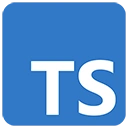Introduction
Natural Language Processing (NLP) empowers computers to understand and work with human language. TypeScript can enhance the development process by providing type safety and code organization. In this guide, we'll introduce TypeScript for NLP and provide a basic example of building a TypeScript-driven NLP tool for sentiment analysis.
Prerequisites
Before you begin, make sure you have the following prerequisites:
- Node.js: You can download it from https://nodejs.org/
- TypeScript: Install it globally with
npm install -g typescript - Visual Studio Code (or your preferred code editor)
Getting Started with TypeScript for NLP
Let's create a basic example of a TypeScript-driven NLP tool for sentiment analysis.
Step 1: Set Up Your Project
Create a new directory for your project and navigate to it in your terminal:
mkdir nlp-with-typescript
cd nlp-with-typescript
Step 2: Initialize a Node.js Project
Initialize a Node.js project and answer the prompts. You can use the default settings for most prompts:
npm init
Step 3: Install Dependencies
Install the required dependencies, including TypeScript and an NLP library like nlp.js:
npm install typescript nlp --save
Step 4: Create TypeScript Configuration
Create a TypeScript configuration file (tsconfig.json) in your project directory:
{
"compilerOptions": {
"target": "ES6",
"outDir": "./dist",
"rootDir": "./src"
}
}
Step 5: Create TypeScript Code
Create a TypeScript file (e.g., app.ts) for the sentiment analysis tool:
// app.ts
import * as nlp from 'nlp';
const analyzeSentiment = (text: string) => {
const doc = nlp(text);
const sentiment = doc.sentiment();
return sentiment;
};
const textArea = document.getElementById('text-input') as HTMLTextAreaElement;
const resultDisplay = document.getElementById('sentiment-result');
const analyzeButton = document.getElementById('analyze-button');
analyzeButton.addEventListener('click', () => {
const text = textArea.value;
const sentiment = analyzeSentiment(text);
resultDisplay.textContent = `Sentiment: ${sentiment.score}`;
});
Step 6: Create an HTML File
Create an HTML file (index.html) for the NLP tool:
<!-- index.html -->
<!DOCTYPE html>
<html lang="en">
<head>
<meta charset="UTF-8">
<meta name="viewport" content="width=device-width, initial-scale=1.0">
<title>Sentiment Analysis</title>
</head>
<body>
<h2>Sentiment Analysis Tool</h2>
<div id="app">
<div class="nlp-form">
<textarea id="text-input" placeholder="Enter text for sentiment analysis" rows="4" cols="50"></textarea>
<button id="analyze-button">Analyze Sentiment</button>
</div>
<div id="sentiment-result"></div>
</div>
<script src="dist/app.js"></script>
</body>
</html>
Step 7: Include TypeScript in Your HTML
Include the compiled TypeScript code in your HTML file by referencing the generated JavaScript file:
<script src="dist/app.js"></script>
Conclusion
This basic example demonstrates how to use TypeScript to build a simple NLP tool for sentiment analysis. In real NLP projects, you can work with more complex models, perform text classification, entity recognition, and sentiment analysis, and build chatbots and language translation tools. TypeScript ensures that your code is maintainable and well-structured as your NLP projects become more sophisticated.