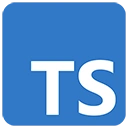Introduction
SASS (Syntactically Awesome Style Sheets) and SCSS (Sassy CSS) are powerful CSS preprocessors that simplify and enhance the way you write CSS. When combined with TypeScript, they provide a robust way to style web applications. In this guide, we'll introduce you to using TypeScript with SASS/SCSS, explain the benefits, and provide sample code to get you started.
Why TypeScript and SASS/SCSS?
Using TypeScript with SASS/SCSS offers several advantages when it comes to styling web applications:
- Enhanced Styling: SASS/SCSS provide variables, nesting, and mixins, making your stylesheets more maintainable and reusable.
- Improved Tooling: Using TypeScript alongside SASS/SCSS is supported by modern code editors, providing features like autocompletion and code navigation for a better development experience.
- Code Readability: Type annotations in TypeScript and organized styles in SASS/SCSS enhance the readability and maintainability of your codebase.
- Separation of Concerns: Combining TypeScript for logic and SASS/SCSS for styling helps maintain a clear separation of concerns in your web application.
Setting Up TypeScript with SASS/SCSS
To start styling web applications with TypeScript and SASS/SCSS, follow these steps:
1. Create a Project Folder
Create a folder for your project and open it in your code editor. You can name the folder as per your preference.
2. Initialize a Node.js Project
Open your terminal or command prompt, navigate to your project folder, and run the following command to create a package.json file for your project:
npm init -y3. Install TypeScript
Next, install TypeScript in your project:
npm install typescript --save-dev4. Configure TypeScript
Create a tsconfig.json file in your project folder and configure it for TypeScript:
{
"compilerOptions": {
"target": "ES6",
"module": "CommonJS",
"outDir": "./dist"
},
"include": [
"./src/**/*.ts"
]
}5. Install SASS/SCSS
Install SASS/SCSS in your project:
npm install node-sass --save-dev6. Create TypeScript and SASS/SCSS Files
Create a TypeScript file (e.g., app.ts) for your web application logic and a SASS/SCSS file (e.g., styles.scss) for your styles.
7. Compile TypeScript and SASS/SCSS
Open your terminal and run the TypeScript compiler to transpile your TypeScript code:
tscCompile your SASS/SCSS code to CSS using the following command:
sass styles.scss styles.css8. Link to the CSS File
In your HTML file, link to the generated CSS file:
<link rel="stylesheet" type="text/css" href="styles.css">Sample TypeScript and SASS/SCSS Code
Here's a basic example of a TypeScript file and a SASS file:
// TypeScript code (app.ts)
function greet(name: string) {
return `Hello, ${name}!`;
}
const message = greet("TypeScript with SASS/SCSS");
const element = document.createElement("div");
element.textContent = message;
document.body.appendChild(element);
/* SASS/SCSS code (styles.scss) */
$primary-color: #007acc;
body {
font-family: Arial, sans-serif;
background-color: #f4f4f4;
}
div {
background-color: $primary-color;
color: white;
padding: 20px;
text-align: center;
}
You can use this code as a starting point for your web application with TypeScript and SASS/SCSS.
Conclusion
Using TypeScript and SASS/SCSS together provides a powerful combination for styling web applications. With the benefits of enhanced styling, improved tooling, and code readability, you can create more maintainable and visually appealing web apps. As you explore this combination, you'll find it to be a valuable addition to your front-end development toolkit.