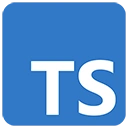Introduction
Sentiment analysis in text is a valuable application that helps determine the sentiment (positive, negative, or neutral) behind textual content. In this guide, we'll introduce the concept and provide a basic example of sentiment analysis using TypeScript, HTML, and an external sentiment analysis library.
Prerequisites
Before you begin, make sure you have the following prerequisites:
- Node.js: You can download it from https://nodejs.org/
- TypeScript: Install it globally with
npm install -g typescript - Visual Studio Code (or your preferred code editor)
Getting Started with TypeScript for Sentiment Analysis
Let's create a basic example of sentiment analysis using TypeScript, HTML, and an external sentiment analysis library.
Step 1: Set Up Your Project
Create a new directory for your project and navigate to it in your terminal:
mkdir sentiment-analysis-app
cd sentiment-analysis-app
Step 2: Initialize a Node.js Project
Initialize a Node.js project and answer the prompts. You can use the default settings for most prompts:
npm init
Step 3: Install Dependencies
Install the required dependencies, including TypeScript and a sentiment analysis library (in this example, we'll use "sentiment").
npm install typescript --save
npm install sentiment --save
Step 4: Create TypeScript Configuration
Create a TypeScript configuration file (tsconfig.json) in your project directory:
{
"compilerOptions": {
"target": "ES6",
"outDir": "./dist",
"rootDir": "./src"
}
}
Step 5: Create HTML and TypeScript Code
Create an HTML file (index.html) and a TypeScript file (app.ts) for sentiment analysis:
<!-- index.html -->
<!DOCTYPE html>
<html lang="en">
<head>
<meta charset="UTF-8">
<meta name="viewport" content="width=device-width, initial-scale=1.0">
<title>Sentiment Analysis</title>
</head>
<body>
<h2>Sentiment Analysis</h2>
<div id="app">
<textarea id="text-input" placeholder="Enter text for sentiment analysis"></textarea>
<button id="analyze-button">Analyze Sentiment</button>
<p id="result">Sentiment: <span id="sentiment-value"></span></p>
</div>
<script src="dist/app.js"></script>
</body>
</html>
// app.ts
import * as Sentiment from 'sentiment';
const textInput = document.getElementById('text-input') as HTMLTextAreaElement;
const analyzeButton = document.getElementById('analyze-button') as HTMLButtonElement;
const sentimentValue = document.getElementById('sentiment-value');
analyzeButton.addEventListener('click', () => {
const text = textInput.value;
if (text) {
const sentiment = new Sentiment();
const result = sentiment.analyze(text);
sentimentValue.textContent = result.score;
}
});
Step 6: Compile and Run Your TypeScript Code
Compile your TypeScript code using the TypeScript compiler, and then open your sentiment analysis application in a web browser:
tsc
open index.html
Conclusion
This basic example demonstrates how to use TypeScript, HTML, and an external sentiment analysis library to perform sentiment analysis on text. In real sentiment analysis projects, you can work with more advanced libraries and interfaces to analyze text sentiment in various contexts. TypeScript ensures that your code is maintainable and well-structured as your sentiment analysis projects become more complex.