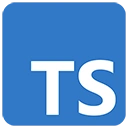Introduction
Creating a 3D game using TypeScript is an exciting adventure that combines game development and programming. In this guide, we'll introduce TypeScript for 3D game development and provide a simple example using the Babylon.js framework, a popular JavaScript framework for building 3D games and simulations.
Prerequisites
Before you begin, make sure you have the following prerequisites:
- Node.js: You can download it from https://nodejs.org/
- TypeScript: Install it globally with
npm install -g typescript - Visual Studio Code (or your preferred code editor)
Getting Started with TypeScript for 3D Game Development
Let's create a basic example of a 3D game using TypeScript and the Babylon.js framework.
Step 1: Set Up Your Project
Create a new directory for your project and navigate to it in your terminal:
mkdir 3d-game-app
cd 3d-game-app
Step 2: Initialize a Node.js Project
Initialize a Node.js project and answer the prompts. You can use the default settings for most prompts:
npm init
Step 3: Install Dependencies
Install the required dependencies, including TypeScript and the Babylon.js library:
npm install typescript --save
npm install babylonjs --save
Step 4: Create TypeScript Configuration
Create a TypeScript configuration file (tsconfig.json) in your project directory:
{
"compilerOptions": {
"target": "ES6",
"outDir": "./dist",
"rootDir": "./src"
}
}
Step 5: Create TypeScript Code
Create a TypeScript file (game.ts) for your 3D game:
// src/game.ts
import * as BABYLON from 'babylonjs';
// Create a Babylon.js scene and engine
const canvas = document.getElementById('gameCanvas') as HTMLCanvasElement;
const engine = new BABYLON.Engine(canvas, true);
const scene = new BABYLON.Scene(engine);
// Create a camera and light
const camera = new BABYLON.ArcRotateCamera('camera', 0, 0, 10, BABYLON.Vector3.Zero(), scene);
camera.attachControl(canvas, false);
const light = new BABYLON.HemisphericLight('light', new BABYLON.Vector3(0, 1, 0), scene);
// Create a sphere
const sphere = BABYLON.MeshBuilder.CreateSphere('sphere', { diameter: 2 }, scene);
// Create materials
const material = new BABYLON.StandardMaterial('material', scene);
material.diffuseColor = new BABYLON.Color3(0, 0, 1);
sphere.material = material;
// Main render loop
engine.runRenderLoop(() => {
scene.render();
});
// Handle window resize
window.addEventListener('resize', () => {
engine.resize();
});
Step 6: Create an HTML File
Create an HTML file (index.html) to display your 3D game:
<!-- index.html -->
<!DOCTYPE html>
<html lang="en">
<head>
<meta charset="UTF-8">
<meta name="viewport" content="width=device-width, initial-scale=1.0">
<title>3D Game</title>
</head>
<body>
<h2>3D Game</h2>
<canvas id="gameCanvas"></canvas>
<script src="dist/game.js"></script>
</body>
</html>
Step 7: Compile and Run Your TypeScript Code
Compile your TypeScript code using the TypeScript compiler, and then open your 3D game in a web browser:
tsc
open index.html
Conclusion
This basic example demonstrates how to use TypeScript and the Babylon.js framework to create a simple 3D game. In real 3D game development, you can add more complex features, such as physics, animations, and user interaction. TypeScript ensures that your code is maintainable and well-structured as your 3D game becomes more intricate and feature-rich.