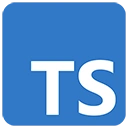Introduction
Internationalization (i18n) is a crucial aspect of developing software that can be used by people from different regions and cultures. TypeScript, with its strong typing and tooling, is a great choice for building internationalized web applications. In this guide, we'll introduce you to the basics of TypeScript and internationalization and provide sample code to get you started.
Why Internationalization?
Internationalization is important because it enables your software to be used by a global audience. Here are a few reasons why internationalization matters:
- Global Reach: Internationalization allows you to reach a wider audience, potentially increasing your user base.
- User Experience: It enhances the user experience by offering content in users' preferred languages and formats.
- Legal Compliance: In some regions, there are legal requirements for providing content in specific languages.
- Competitive Advantage: Internationalized software can give you a competitive edge in the global market.
Setting Up the Project
To start with TypeScript and internationalization, follow these steps:
1. Create a Project Folder
Create a folder for your project and open it in your code editor. You can name the folder as per your preference.
2. Initialize a Node.js Project
Open your terminal or command prompt, navigate to your project folder, and run the following command to create a package.json file for your project:
npm init -y3. Install TypeScript
Install TypeScript, which will be the foundation of your project:
npm install typescript --save-devAdding Internationalization to TypeScript
We'll add internationalization to a simple TypeScript project. Here's how to do it:
1. Create TypeScript Files
Create a TypeScript file in your project's src folder:
app.ts:
// TypeScript code (app.ts)
const greeting = "Hello, World!";
console.log(greeting);
2. Internationalization with TypeScript
To internationalize your TypeScript application, you can use libraries like "i18next" and "i18next-http-backend." Install them with the following command:
npm install i18next i18next-http-backend --save3. Configure i18next
Create a configuration file for i18next, e.g., i18n.ts:
// i18n.ts
import i18next from "i18next";
import HttpBackend from "i18next-http-backend";
i18next
.use(HttpBackend)
.init({
lng: "en",
fallbackLng: "en",
debug: true,
backend: {
loadPath: "/locales/{{lng}}/{{ns}}.json",
},
});
export default i18next;
4. Create Language Files
Create language JSON files in a "locales" folder, e.g., en.json:
// en.json
{
"greeting": "Hello, World!"
}
5. Update TypeScript Code
Modify your TypeScript code to use i18next for internationalization:
// TypeScript code (app.ts)
import i18next from "./i18n";
i18next.init().then(() => {
const greeting = i18next.t("greeting");
console.log(greeting);
});
6. Run the Application
Open your terminal and run the TypeScript compiler to transpile your TypeScript code:
tscRun your application:
node ./dist/app.jsConclusion
Internationalization is an essential part of building global software. TypeScript, along with libraries like i18next, makes it easier to create applications that can be used by people from different regions and cultures. As you delve deeper into internationalization, you can expand your project to support multiple languages and formats, enhancing the global reach of your software.