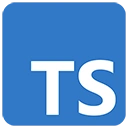Introduction
Building an e-commerce website is a complex task that involves web development technologies like HTML, CSS, JavaScript, and TypeScript. In this guide, we'll cover the basics of using TypeScript in the context of an e-commerce website.
Prerequisites
Before you begin, make sure you have the following prerequisites:
- Node.js: You can download it from https://nodejs.org/
- Visual Studio Code (or your preferred code editor)
Creating a Simple Product Page
Let's create a basic product page for our e-commerce website using TypeScript.
Step 1: Set Up Your Project
Create a new directory for your project and navigate to it in your terminal:
mkdir e-commerce-site
cd e-commerce-site
Step 2: Initialize a Node.js Project
Initialize a Node.js project and answer the prompts. You can use the default settings for most prompts:
npm init
Step 3: Create HTML and TypeScript Files
Create an HTML file (e.g., index.html) and a TypeScript file (e.g., app.ts) in your project directory. You can use these files to build your product page:
<!-- index.html -->
<!DOCTYPE html>
<html lang="en">
<head>
<meta charset="UTF-8">
<meta name="viewport" content="width=device-width, initial-scale=1.0">
<title>E-commerce Product Page</title>
<link rel="stylesheet" href="styles.css">
</head>
<body>
<h1>Product Name</h1>
<p>Description: This is a sample product.</p>
<p>Price: $19.99</p>
<button id="add-to-cart">Add to Cart</button>
<script src="app.js"></script>
</body>
</html>
// app.ts
document.addEventListener('DOMContentLoaded', () => {
const addToCartButton = document.getElementById('add-to-cart');
if (addToCartButton) {
addToCartButton.addEventListener('click', () => {
alert('Product added to the cart');
});
}
});
Step 4: Create a CSS File
Create a CSS file (e.g., styles.css) in your project directory to style the product page:
/* styles.css */
body {
font-family: Arial, sans-serif;
margin: 20px;
text-align: center;
}
h1 {
color: #007acc;
}
button {
background-color: #007acc;
color: #fff;
padding: 10px 20px;
border: none;
cursor: pointer;
}
button:hover {
background-color: #005d99;
}
Step 5: Build and Run the Project
Compile your TypeScript code into JavaScript using the TypeScript Compiler (tsc):
npx tsc
Open the HTML file in a web browser to view your product page. When you click the "Add to Cart" button, you'll see an alert.
Conclusion
This basic example demonstrates creating a product page for an e-commerce website using TypeScript. In a real-world scenario, e-commerce websites involve complex features such as user authentication, shopping carts, payment processing, and more. TypeScript can be a valuable tool for maintaining and scaling your codebase as your e-commerce site grows.