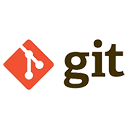Adding a remote repository in Git allows you to connect your local repository to a remote server, such as GitHub, GitLab, or Bitbucket. This enables you to push your local changes to the remote repository or pull changes from it. Below is a detailed explanation of how to add a remote repository, along with sample commands.
1. What is a Remote Repository?
A remote repository is a version of your project hosted on a remote server. It serves as a central location where team members can collaborate by pushing and pulling changes. You can add multiple remote repositories to your local Git project, each with a unique name (e.g., origin, upstream).
2. Adding a Remote Repository
To add a remote repository, use the git remote add command followed by the remote name and the remote URL. The remote name is typically origin, but you can use any name you prefer.
Step 1: Get the Remote URL
First, obtain the URL of the remote repository. For example, if you're using GitHub, the URL will look like this:
https://github.com/username/repository-name.gitIf you're using SSH, the URL will look like this:
git@github.com:username/repository-name.gitStep 2: Add the Remote Repository
Use the git remote add command to add the remote repository. For example, to add a remote named origin, run:
git remote add origin https://github.com/username/repository-name.gitThis command associates the remote URL with the name origin.
3. Verifying the Remote Repository
After adding the remote repository, you can verify it using the following command:
git remote -vThis will display a list of all remote repositories and their URLs. For example:
origin https://github.com/username/repository-name.git (fetch)
origin https://github.com/username/repository-name.git (push)
4. Pushing to the Remote Repository
Once the remote repository is added, you can push your local changes to it. For example, to push the main branch to the origin remote, run:
git push origin mainThis command uploads your local commits to the remote repository.
5. Adding Multiple Remote Repositories
You can add multiple remote repositories to your local project. For example, to add a second remote named upstream, run:
git remote add upstream https://github.com/other-username/repository-name.gitYou can then push or pull changes from either remote:
# Push to the origin remote
git push origin main
# Pull from the upstream remote
git pull upstream main
6. Renaming or Removing a Remote Repository
If you need to rename or remove a remote repository, use the following commands:
Renaming a Remote
To rename a remote, use the git remote rename command. For example, to rename origin to new-origin, run:
git remote rename origin new-originRemoving a Remote
To remove a remote, use the git remote remove command. For example, to remove the upstream remote, run:
git remote remove upstream7. Conclusion
Adding a remote repository in Git is a straightforward process that allows you to collaborate with others and manage your project's code effectively. By following the steps outlined above, you can easily connect your local repository to a remote server, push your changes, and pull updates from your collaborators. Understanding how to manage remote repositories is essential for any developer working in a team environment.