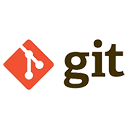After installing Git, it's important to configure it with your user information and preferences. This ensures that your commits are properly attributed to you and that Git behaves according to your workflow. Below are the steps to configure Git, including setting your username, email, and other common settings.
Setting User Name and Email
The first step after installing Git is to set your username and email. This information is used to identify you as the author of commits.
# Set your username
git config --global user.name "Your Name"
# Set your email
git config --global user.email "your.email@example.com"
Viewing Configuration Settings
You can view your current Git configuration settings using the git config --list command.
# List all Git configuration settings
git config --list
# Output example:
# user.name=Your Name
# user.email=your.email@example.com
# core.editor=vim
# ...
Setting the Default Text Editor
Git uses a text editor for tasks like writing commit messages. You can configure your preferred text editor using the core.editor setting.
# Set the default text editor to Vim
git config --global core.editor "vim"
# Set the default text editor to VS Code
git config --global core.editor "code --wait"
Configuring Line Ending Handling
Git can handle line endings differently depending on the operating system. This is important for cross-platform development.
# Configure Git to handle line endings for Windows
git config --global core.autocrlf true
# Configure Git to handle line endings for macOS/Linux
git config --global core.autocrlf input
Setting Aliases
Git allows you to create aliases for frequently used commands, making your workflow more efficient.
# Create an alias for 'git status'
git config --global alias.st status
# Create an alias for 'git log --oneline'
git config --global alias.lg "log --oneline"
# Use the aliases
git st
git lg
Configuring Remote Repository Credentials
If you are working with remote repositories, you may need to configure credentials for authentication. Git supports multiple authentication methods, including SSH and HTTPS.
Using SSH:
# Generate an SSH key
ssh-keygen -t rsa -b 4096 -C "your.email@example.com"
# Add the SSH key to the SSH agent
eval "$(ssh-agent -s)"
ssh-add ~/.ssh/id_rsa
# Copy the SSH key to your clipboard
pbcopy < ~/.ssh/id_rsa.pub
# Add the SSH key to your GitHub/GitLab account
# (Follow the instructions on the respective platform)
Using HTTPS:
# Cache your GitHub credentials for 1 hour
git config --global credential.helper cache
# Cache your GitHub credentials for 1 day
git config --global credential.helper 'cache --timeout=86400'
# Store your GitHub credentials permanently
git config --global credential.helper store
Conclusion
Configuring Git after installation is essential for ensuring that your commits are properly attributed and that Git behaves according to your preferences. By setting your username, email, default text editor, line ending handling, aliases, and remote repository credentials, you can streamline your workflow and make the most of Git's powerful features. Use the commands and examples provided to configure Git to suit your needs.