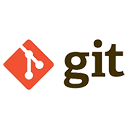Git workflows are strategies for managing code changes in a collaborative environment. They define how branches are used, how changes are integrated, and how releases are managed. Below is a detailed explanation of some common Git workflows, including Git Flow and GitHub Flow, along with sample commands.
1. Git Flow
Git Flow is a branching model designed for projects with scheduled release cycles. It uses two main branches and several supporting branches to manage development and releases.
Key Branches in Git Flow
- main (or master): The stable branch that reflects the production-ready state.
- develop: The integration branch where feature branches are merged.
- Feature Branches: Branches for developing new features, branched off from
develop. - Release Branches: Branches for preparing a new release, branched off from
develop. - Hotfix Branches: Branches for fixing critical bugs in production, branched off from
main.
Example Workflow
# Start a new feature
git checkout -b feature-branch develop
# Work on the feature and commit changes
git add .
git commit -m "Add new feature"
# Merge the feature into develop
git checkout develop
git merge --no-ff feature-branch
# Start a release
git checkout -b release-1.0 develop
# Finish the release
git checkout main
git merge --no-ff release-1.0
git tag -a v1.0 -m "Release 1.0"
git checkout develop
git merge --no-ff release-1.0
# Start a hotfix
git checkout -b hotfix-1.0.1 main
# Finish the hotfix
git checkout main
git merge --no-ff hotfix-1.0.1
git tag -a v1.0.1 -m "Hotfix 1.0.1"
git checkout develop
git merge --no-ff hotfix-1.0.1
2. GitHub Flow
GitHub Flow is a simpler workflow designed for continuous delivery. It uses a single main branch and feature branches for development.
Key Branches in GitHub Flow
- main (or master): The branch that reflects the production-ready state.
- Feature Branches: Branches for developing new features, branched off from
main.
Example Workflow
# Start a new feature
git checkout -b feature-branch main
# Work on the feature and commit changes
git add .
git commit -m "Add new feature"
# Push the feature branch to the remote repository
git push origin feature-branch
# Open a pull request on GitHub and follow the review process
# Merge the feature into main
git checkout main
git merge --no-ff feature-branch
3. GitLab Flow
GitLab Flow is a workflow that combines elements of Git Flow and GitHub Flow. It uses environment branches to manage different stages of deployment.
Key Branches in GitLab Flow
- main (or master): The branch that reflects the production-ready state.
- Feature Branches: Branches for developing new features, branched off from
main. - Environment Branches: Branches for different deployment environments (e.g.,
staging,production).
Example Workflow
# Start a new feature
git checkout -b feature-branch main
# Work on the feature and commit changes
git add .
git commit -m "Add new feature"
# Push the feature branch to the remote repository
git push origin feature-branch
# Open a merge request on GitLab
# and follow the review process
# Merge the feature into main
git checkout main
git merge --no-ff feature-branch
# Deploy to staging
git checkout staging
git merge --no-ff feature-branch
# Deploy to production
git checkout production
git merge --no-ff staging
4. Conclusion
Choosing the right Git workflow depends on the team's needs and the project's requirements. Git Flow is suitable for projects with scheduled releases, while GitHub Flow is ideal for continuous delivery. GitLab Flow offers flexibility with environment branches. Understanding these workflows can help teams collaborate more effectively and maintain code quality.