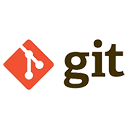The git config command is used to configure Git settings at different levels: system, global, and local. These settings control how Git behaves and are essential for customizing your Git environment to suit your workflow. Below is a detailed explanation of the git config command, its purpose, and examples of how to use it.
Levels of Configuration
Git configurations can be set at three levels:
- System: Applies to all users on the system. Use the
--systemflag. - Global: Applies to the current user. Use the
--globalflag. - Local: Applies to the current repository. Use the
--localflag or no flag.
Common Uses of git config
The git config command is used for various purposes, including setting user information, configuring aliases, and customizing Git behavior.
Setting User Information
Set your name and email to be used in commit messages.
# Set global username
git config --global user.name "Your Name"
# Set global email
git config --global user.email "your.email@example.com"
Setting the Default Text Editor
Configure the text editor Git uses for tasks like writing commit messages.
# Set Vim as the default editor
git config --global core.editor "vim"
# Set VS Code as the default editor
git config --global core.editor "code --wait"
Configuring Line Ending Handling
Handle line endings differently based on the operating system.
# Configure for Windows
git config --global core.autocrlf true
# Configure for macOS/Linux
git config --global core.autocrlf input
Creating Aliases
Create shortcuts for frequently used Git commands.
# Alias for 'git status'
git config --global alias.st status
# Alias for 'git log --oneline'
git config --global alias.lg "log --oneline"
# Use the aliases
git st
git lg
Viewing Configuration Settings
List all configuration settings to verify your setup.
# List all configurations
git config --list
# Output example:
# user.name=Your Name
# user.email=your.email@example.com
# core.editor=vim
# ...
Editing Configuration Files Directly
You can also edit the configuration files directly using a text editor.
# Open the global configuration file in the default editor
git config --global --edit
# Open the local configuration file in the default editor
git config --local --edit
Conclusion
The git config command is a powerful tool for customizing Git to fit your needs. By setting user information, configuring aliases, handling line endings, and more, you can streamline your workflow and make Git work the way you want. Understanding how to use git config at different levels (system, global, and local) allows you to manage your Git environment effectively and efficiently.