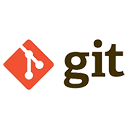While Git is primarily a command-line tool, many developers prefer using Graphical User Interface (GUI) tools to simplify and visualize their Git workflows. GUI tools provide a more intuitive way to manage repositories, track changes, and collaborate with others. Below, we explore some of the most popular GUI tools for Git, along with their features and benefits.
1. GitHub Desktop
GitHub Desktop is a free, open-source GUI tool developed by GitHub. It is designed to make Git workflows more accessible, especially for beginners.
Key Features
- Simple and intuitive interface.
- Seamless integration with GitHub.
- Supports cloning, branching, committing, and pushing changes.
- Visual diff tool for reviewing changes.
Example: Cloning a Repository
- Open GitHub Desktop.
- Click "File" > "Clone Repository".
- Select the repository from GitHub and choose a local path.
- Click "Clone".
2. GitKraken
GitKraken is a cross-platform Git GUI tool known for its sleek interface and powerful features. It supports GitHub, GitLab, Bitbucket, and Azure DevOps.
Key Features
- Visual commit graph for easy navigation.
- Drag-and-drop functionality for merging and rebasing.
- Built-in code editor and merge tool.
- Integration with issue tracking and project management tools.
Example: Creating a Branch
- Open GitKraken.
- Right-click on the commit where you want to create the branch.
- Select "Create branch here".
- Enter the branch name and click "Create branch".
3. Sourcetree
Sourcetree is a free Git GUI tool developed by Atlassian. It supports both Git and Mercurial and is available for Windows and macOS.
Key Features
- Simple and powerful interface.
- Supports advanced Git commands like rebase and cherry-pick.
- Visual history and diff tools.
- Integration with Bitbucket and Jira.
Example: Committing Changes
- Open Sourcetree.
- Select the repository and view the changes in the "Working Copy" section.
- Stage the changes you want to commit.
- Enter a commit message and click "Commit".
4. Git GUI (Included with Git)
Git GUI is a basic GUI tool that comes bundled with Git. It provides a simple interface for common Git operations.
Key Features
- Simple and lightweight.
- Supports staging, committing, and pushing changes.
- Basic diff and merge tools.
Example: Staging and Committing Changes
- Open Git GUI.
- Select the repository and view the changes.
- Stage the changes by selecting the files.
- Enter a commit message and click "Commit".
5. Tower
Tower is a premium Git GUI tool for macOS and Windows. It is known for its powerful features and user-friendly interface.
Key Features
- Advanced Git commands and workflows.
- Integration with GitHub, GitLab, Bitbucket, and Azure DevOps.
- Visual commit history and diff tools.
- Support for pull requests and merge requests.
Example: Merging Branches
- Open Tower.
- Select the branch you want to merge into.
- Right-click on the branch you want to merge from.
- Select "Merge into Current Branch".
- Review the changes and confirm the merge.
Conclusion
GUI tools for Git can significantly enhance your productivity and make version control more accessible. Whether you are a beginner or an experienced developer, using a GUI tool can simplify complex Git operations and improve collaboration with your team.