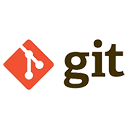Pulling changes from a remote repository in Git is the process of downloading and integrating updates from the remote server into your local repository. This is essential for staying up to date with the latest changes made by your team. Below is a detailed explanation of how to pull changes, along with sample commands.
1. The Basic Pull Command
The basic command to pull changes from a remote repository is:
git pull <remote-name> <branch-name>Here’s what each part of the command means:
- <remote-name>: The name of the remote repository (e.g.,
origin). - <branch-name>: The name of the branch you want to pull from (e.g.,
mainorfeature-branch).
Example
To pull the latest changes from the main branch of the origin remote, run:
git pull origin main2. Pulling from the Default Remote and Branch
If your local branch is already set up to track a remote branch, you can simply use:
git pullThis command pulls changes from the default remote and branch associated with your current branch.
3. Understanding the Pull Process
The git pull command performs two actions:
- Fetch: Downloads the latest changes from the remote repository but does not integrate them into your local branch.
- Merge: Integrates the fetched changes into your local branch.
You can also perform these steps separately if needed:
# Fetch changes from the remote repository
git fetch origin
# Merge the fetched changes into your local branch
git merge origin/main
4. Pulling with Rebase
Instead of merging, you can use rebase to integrate changes. This keeps your commit history linear. Use the --rebase flag:
git pull --rebase origin mainThis command fetches the changes and then rebases your local commits on top of the remote changes.
5. Pulling All Branches
To pull changes from all branches in the remote repository, use the following commands:
# Fetch all branches from the remote repository
git fetch --all
# Merge the changes into your current branch
git merge origin/main
6. Handling Merge Conflicts
If there are conflicts between the remote changes and your local changes, Git will prompt you to resolve them. Follow these steps:
- Open the conflicting files and resolve the conflicts manually.
- Mark the conflicts as resolved using:
- Complete the merge by committing the changes:
git add conflicted_file.txtgit commit7. Verifying the Pull
After pulling changes, you can verify that your local repository is up to date by checking the commit history:
git logThis command displays the commit history, including the latest changes pulled from the remote repository.
8. Common Issues and Solutions
Here are some common issues you might encounter when pulling changes and how to resolve them:
- Permission denied: Ensure you have the correct permissions to pull from the remote repository. If using SSH, check your SSH keys.
- Merge conflicts: Resolve conflicts as described above and complete the merge.
- Authentication failed: Make sure you are authenticated correctly with the remote repository, either through HTTPS or SSH.
9. Conclusion
Pulling changes from a remote repository is a crucial part of using Git for version control. By following the commands and guidelines outlined above, you can effectively keep your local repository synchronized with the latest changes from your team. Always be cautious of merge conflicts and ensure you resolve them properly to maintain a clean commit history.