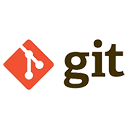The .gitignore file is a powerful tool in Git that allows you to specify files and directories that should not be tracked or committed. This helps keep your repository clean, avoids unnecessary clutter, and prevents sensitive or irrelevant files from being included in version control. Below, we explain how to create and use a .gitignore file, along with examples.
1. Create a .gitignore File
The .gitignore file is a plain text file that resides in the root of your Git repository. You can create it using any text editor or directly from the command line.
Example: Create a .gitignore File
# Create a .gitignore file in the root of your repository
touch .gitignore
2. Add Patterns to the .gitignore File
Each line in the .gitignore file specifies a pattern for files or directories to ignore. Patterns can include wildcards, directories, and comments.
Example .gitignore File
# Ignore all .log files
*.log
# Ignore the build directory
/build/
# Ignore node_modules directory
node_modules/
# Ignore environment-specific files
.env
.env.local
# Ignore IDE-specific files
.idea/
.vscode/
# Ignore macOS system files
.DS_Store
# Ignore compiled Python files
*.pyc
3. Common Patterns in .gitignore
Here are some common patterns you can use in a .gitignore file:
- Ignore specific files: Use the file name to ignore a specific file.
config.json
* wildcard.
*.tmp
/logs/
/temp/*.txt
! to exclude a file or directory from being ignored.
!important.log
4. Commit the .gitignore File
Once you’ve created and configured your .gitignore file, you need to commit it to your repository so that it applies to all collaborators.
Example: Commit the .gitignore File
# Add the .gitignore file to the staging area
git add .gitignore
# Commit the .gitignore file
git commit -m "Add .gitignore file to exclude unnecessary files"
5. Global .gitignore File
You can also create a global .gitignore file that applies to all repositories on your system. This is useful for ignoring files that are specific to your development environment (e.g., IDE files or system files).
Example: Create a Global .gitignore File
# Create a global .gitignore file
git config --global core.excludesfile ~/.gitignore_global
# Add patterns to the global .gitignore file
echo ".DS_Store" >> ~/.gitignore_global
echo ".idea/" >> ~/.gitignore_global
6. Verify Ignored Files
To verify which files are being ignored by Git, you can use the git status command or the git check-ignore command.
Example: Check
# Check which files are ignored
git check-ignore -v *
# Check which files are ignored
git check-ignore -v *
Conclusion
Creating and using a .gitignore file is essential for maintaining a clean and efficient Git repository. By specifying which files and directories to ignore, you can prevent unnecessary files from cluttering your version control system and protect sensitive information. Whether you use a local or global .gitignore file, understanding how to effectively manage ignored files will enhance your development workflow.